HP LaserJet Enterprise M600 Series M601, M602, M603, M604, M605, M606 printers - 99.09.64, 99.09.65, 99.09.66 and 99.09.69 Errors
Issue:
One of the following errors is displayed on the printer's control panel or in Embedded Wed Server (EWS).
-
99.09.64 Disk nonfunctionalA fatal disk failure has occurred.
-
99.09.65 Disk data errorDisk data corruption has occurred.
-
99.09.66 No boot diskA disk drive is not installed in the printer.
-
a hard disk drive (HDD) or solid state drive (SSD) is not installed.
-
a hard disk drive (HDD) or solid state drive (SSD) is not connected properly.
-
the hard disk drive (HDD) or solid state drive (SSD) has failed.
-
-
99.09.69 Unknown errorAn Unknown boot disk error has occurred.
Solution
-
Turn the printer off and then back on to clear the error message.
-
If the message persists, verify that the hard disk drive, or the solid state drive, is installed correctly and all connections are secure by removing and reinstalling the hard disk drive.
Instructions for checking if the hard disk drive is installed correctly:
-
Do the following:
-
Turn off the printer.
-
Disconnect all cables and accessories attached to the formatter.
-
Disconnect the power cable.
warning:
To avoid damage to the printer, turn the printer off, wait five seconds, and then remove the power cord before attempting to service the printer. -
-
Grasp the handle on the formatter cover (callout 1), and then slide the cover toward the rear of the printer to remove it.Figure : Remove the formatter cover
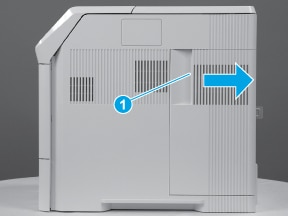
-
Open the formatter case door.Figure : Open the formatter case door

-
Remove the hard disk drive.
caution:
 This part contains components that are electrostatic discharge (ESD) sensitive. To reduce the possibility of ESD damage, always touch the sheet-metal chassis to ground yourself before touching an ESD-sensitive part.
This part contains components that are electrostatic discharge (ESD) sensitive. To reduce the possibility of ESD damage, always touch the sheet-metal chassis to ground yourself before touching an ESD-sensitive part.
Steps for M601, M602, M603
-
Locate the hard disk drive connection to the formatter and detach the 3 connectors. (1 on HDD and 2 on formatter)Figure : Remove hard disk drive connections

-
Check that the connections on the hard disk drive, formatter and cables are not damaged.


-
Reconnect the cable ensuring that the connector end are completely seated.Figure : reconnect the hard disk drive connections

-
Close the formatter case door and reinstall the side cover.
-
Turn the printer on.
-
If the error persists, the disk drive needs to be replaced. Contact HP Customer Support.
Steps for M604, M605, M606
-
Locate the hard disk drive on the formatter.Figure : Locate the hard disk drive

-
Release one tab (callout 1), grasp the hard disk drive mounting bracket, and then rotate the connector end of the bracket up (callout 2) and away from the formatter to release it.Figure : Release the hard disk drive

-
Slide the hard disk drive toward the front of the printer (callout 1) to release one tab (callout 2) from the slot (callout 3) in the formatter case, and then remove the HDD.Figure : Remove the hard disk drive

-
Check that the connectors on the hard disk drive and formatter are not damaged.Figure : Check the connectors


-
Reinstall the hard disk drive.
-
Install the tab (callout 1) on the hard disk drive bracket into the slot (callout 2) on the formatter case, and then slide the hard disk drive toward the back of the printer (callout 3).Figure : Install the tab

-
Rotate the hard disk drive down toward the formatter and press down. Make sure that the retainer tab (callout 1) latches into the hole (callout 2) on the formatter, and that the connector latch (callout 3) snaps into the connector (callout 4).Figure : Install the hard disk drive

-
Verify that the hard disk drive is fully seated in the connector (callout 1) and that the retainer tab (callout 2) is latched.Figure : Verify the hard disk drive installation
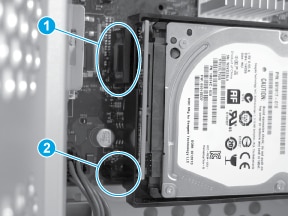
-
Close the formatter case door and reinstall the side cover.
-
Turn the printer on.
-
If the error persists, the disk drive needs to be replaced. Contact HP Customer Support.
Enter a topic to search our knowledge library
What can we help you with?
Need Help?
