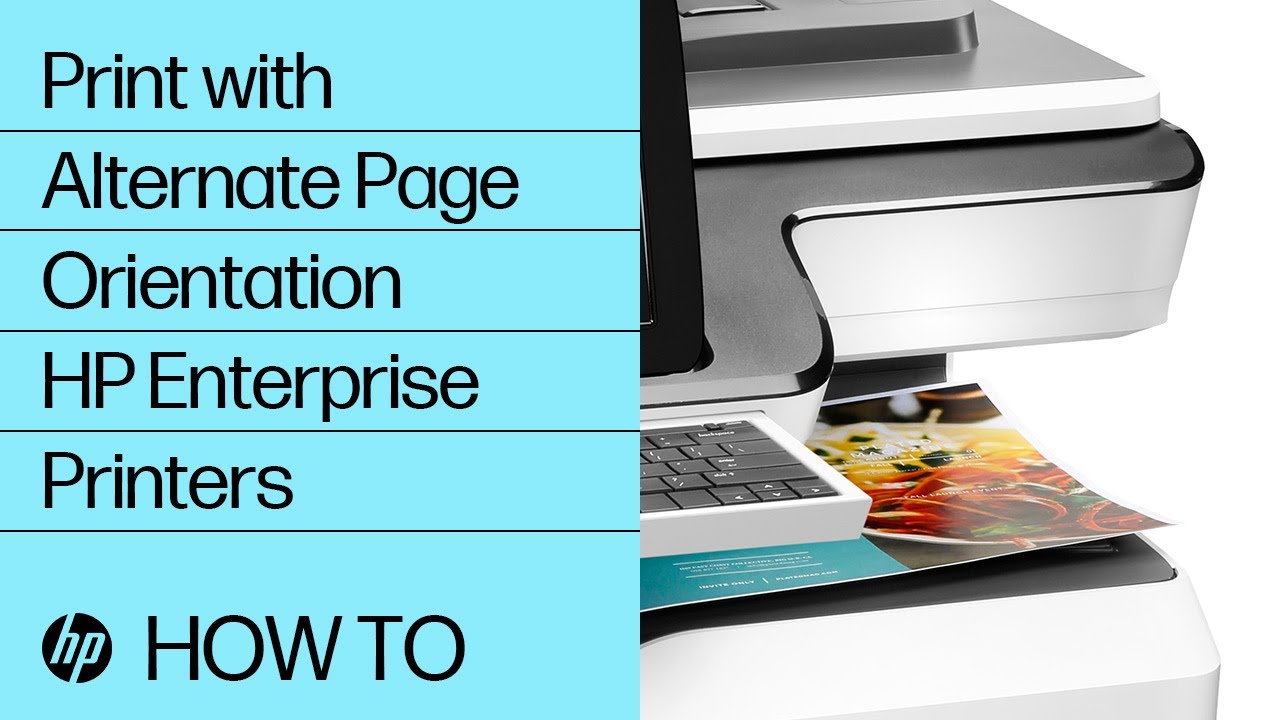HP Enterprise Printers with FutureSmart firmware version 4.7 or newer can be set up to offset the printed output with alternate portrait and landscape orientation. This feature is a system setting called Rotate Offset and applies to both multiple jobs and multiple copies of a single job as shown in the following example.
Figure : Rotate Offset example
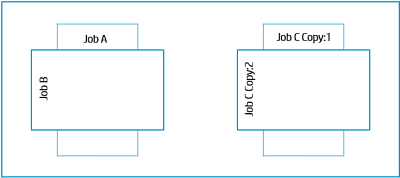
Note the following information about the Rotate Offset feature.
-
It is a printer system level setting that affects all print jobs.
-
The paper feeds from two trays, and therefore takes some additional time for print jobs to complete.
-
For a print job of multiple copies of a single sheet, the printouts will not be offset.
-
It overrides print job requests for uncollated copies.
-
It is designed to be used with printers that do not have a finisher accessory installed, although certain configurations will work in conjunction with a finisher. For more information, see the section Using Rotate Offset when a finisher accessory is installed at the end of this document.