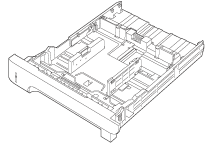If you are using paper that requires a specific orientation, load it according to the information in the following table.
|
Tray
|
Single-sided printing
|
Duplex printing
|
Envelope printing
|
|
Tray 1
|
Face-up
Top edge leading into the product
Figure : Paper orientation

|
Face-down
Bottom edge leading into the product
Figure : Paper orientation

|
Front of envelope face-up
Short edge with postage leading into the product
Figure : Envelope orientation

|
|
All other trays
|
Face-down
Top edge at the front of the tray
Figure : Paper orientation

|
Face-up
Bottom edge at the front of the tray
Figure : Paper orientation

|
Use only Tray 1 for printing envelopes.
|