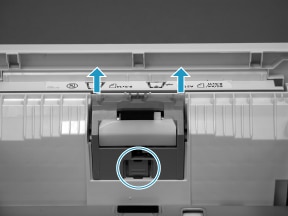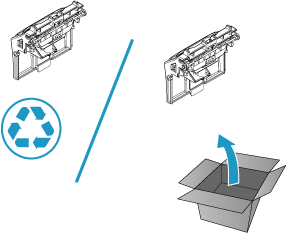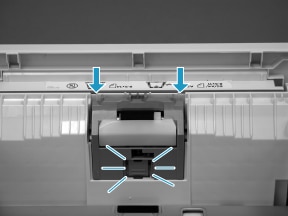This document provides the procedures to remove and replace the separation roller assembly (Tray 2).
Before performing service
Turn the printer power off
-
Disconnect the power cable.
warning:
To avoid damage to the printer, turn the printer off, wait 30 seconds, and then remove the power cable before attempting to service the printer.
Use the table below to identify the correct part number for your printer. To order the part, go to www.hp.com/buy/parts.
|
Separation roller assembly (Tray 2) part number
|
|
|
RM2-5397-000CN
|
Separation roller assembly (Tray 2)
|
Required tools
-
No special tools are required to install this kit.
After performing service
Turn the printer power on
-
Connect the power cable.
-
Use the power switch to turn the power on.
Post service test
Make sure that the printer initializes to a Ready state.
Print a configuration page to make sure that the printer is functioning correctly.