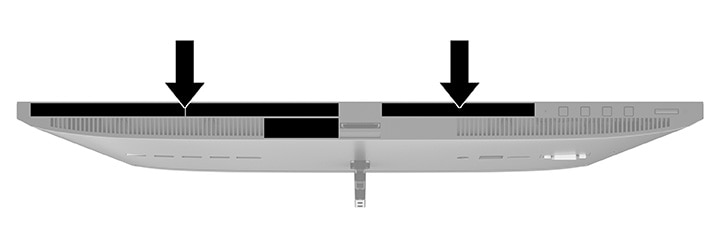This chapter provides you with an overview of your computer's features.
Standard configuration features
To identify a typical computer configuration, read this section. Features vary depending on the model. For support assistance and to learn more about the hardware and software installed on your computer model, run the HP Support Assistant utility.

Front panel components
To identify the front panel components, use this illustration and table.
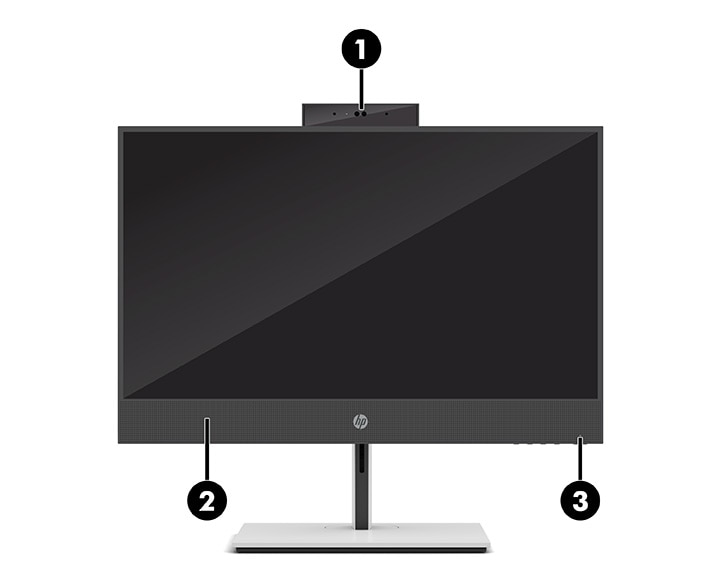
|
Front panel components
|
|
|
1
|
Pull-up camera/webcam
|
|
2
|
Integrated speakers
|
|
3
|
Power light
|
note: |
|
Rear panel components
To identify the rear panel components, use this illustration and table.
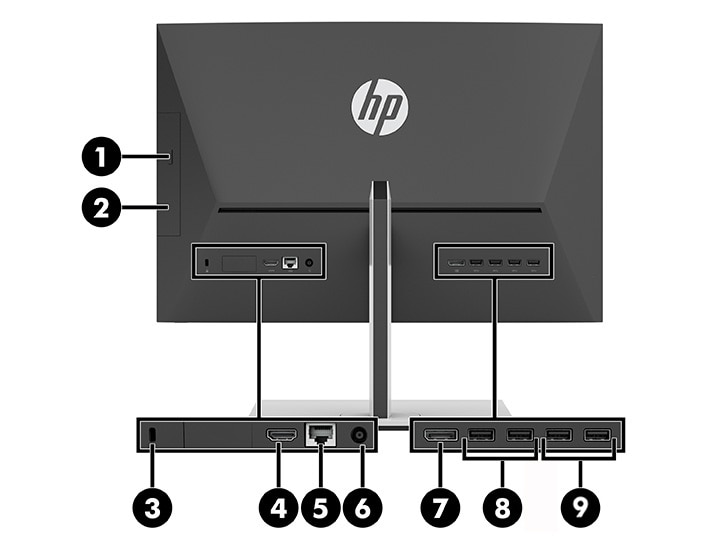
|
Rear panel components
| |||||
|
1
|
Optical drive eject button
|
6
|

|
Power connector
|
|
|
2
|
Optical drive
|
7
|

|
DisplayPort™ connector
|
|
|
3
|

|
Security cable slot
|
8
|

|
USB Type-A connectors (2)
|
|
4
|

|
HDMI-in port
|
9
|

|
USB Type-A connectors with support for wake from S4 or S5 mode with a keyboard or mouse connected (2)
|
|
5
|

|
RJ-45 (network) jack
| |||
note: |
|||||
Side components
To identify the side components, use this illustration and table.

|
Side components
|
||
|
1
|

|
Audio-out (headphone)/Audio-in (microphone) combo jack
|
|
2
|

|
USB Type-A port
|
|
3
|

|
USB Type-C® port
|
note: |
||
Bezel components
To identify the bezel components, use this illustration and table.

|
Bezel components
|
||
|
1
|
SD memory card reader
|
|
|
2
|
OSD buttons
|
|
|
3
|

|
Power button
|
Serial number location
Each computer has a unique serial number and a product ID number that are located on the exterior of the computer. Keep these numbers available when contacting customer service for assistance.