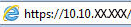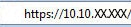This document applies to some HP LaserJet Pro Multifunction printers (MFPs). For a newer HP LaserJet Pro MFP M329, M428, M429, or M479, go to Set up Scan to Network Folder.
The printer has a feature that enables it to scan a document and save it to a network folder. To use this scan feature, the printer must be connected to a network; however, the feature is not available until it has been configured. There are two methods for configuring Scan to network folder, the Scan to Network Folder Wizard (Windows), which is installed in the HP program group for the printer as part of the full software installation in Windows 7, and the Network Folder Setup through the HP Embedded Web Server (EWS). Use the following information to set up the Scan to Network Folder feature.


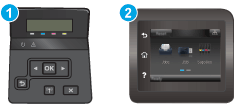
 button, and then touch the
button, and then touch the  button or the
button or the  button to display the IP address or host name.
button to display the IP address or host name.