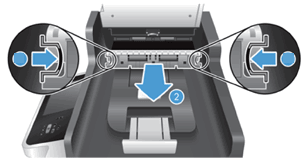This document provides instructions to resolvepaper jams in the automatic document feeder (ADF) of HP Scanjet Flatbedscanners. It also provides the procedure of flossing the ADF to preventrepeated jams.
Flossing is effective in clearing staples, paperclips, small bits of paper, or other objects stuck in areas that arenot accessible or hard to find.
Some of the causes for paper jams in a scannerare the following:
-
Overloading of pages in the input oroutput tray.
-
Loading pages with staples, paper clips,and sticky notes.
-
Misalignment of paper.
-
Scanning damp or wet pages.
-
The need to clean or replace the rollers.
The procedure in this document applies to mostScanjet Flatbed scanners but the steps might vary depending on thetype of the scanner. The following are the list of HP Scanjet Flatbedscanners:
-
HP Scanjet 5590 Digital Flatbed Scannerseries
-
HP Scanjet Enterprise 7000n DocumentCapture Workstation series
-
HP Scanjet Enterprise 7500 FlatbedScanner
-
HP Scanjet Enterprise Flow 7500 FlatbedScanner
-
HP Scanjet 8270 Document Flatbed Scanner
-
HP Scanjet Enterprise 8500 fn1 DocumentCapture Workstation
-
HP Scanjet N6310 Document Flatbed Scanner
-
HP Scanjet N6350 Networked DocumentFlatbed Scanner
-
HP Scanjet N8420 Document Flatbed Scanner
-
HP Scanjet N8460 Document Flatbed Scanner
-
HP Scanjet N9120 Document Flatbed Scanner
-
HP Scanjet Enterprise Flow N9120 FlatbedScanner
Follow the instructions in this document or watchthe following video:
If the video does not play, click here to view the videoin YouTube.