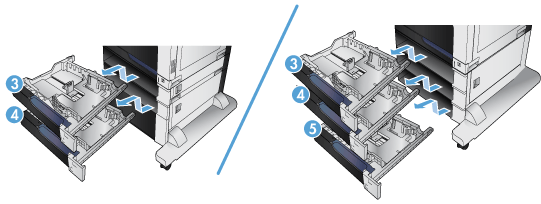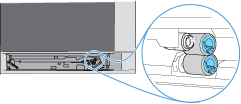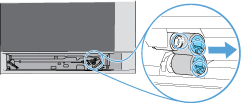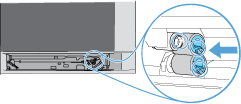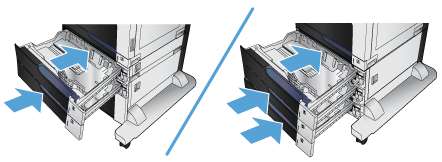note:To see a short video demonstrating this procedure, click here.
Before you begin
-
Use the table below to identify the correct kit part number for your product, and then go to www.hp.com/buy/parts to order the kit.Kit part numberDescriptionCC522-67909Tray 3, 4, 5, and 6 paper pick-up roller kit
Required tools
-
No special tools are required to install this kit.