This document is for HP DeskJet 1110, 1111, 1112, 1210, 1212, 1255, DeskJet Ink Advantage 1115, 1118, 1216, 1275, Ultra 1285, 1286, 1288, and 1289 printers.
Replace ink cartridges that are low or out of ink with new, genuine HP ink cartridges.
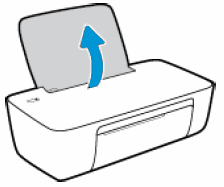
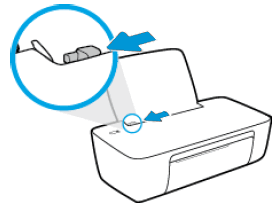
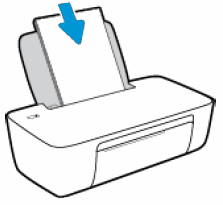
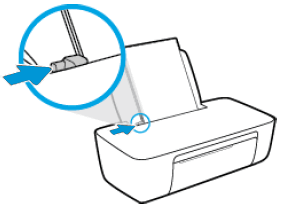
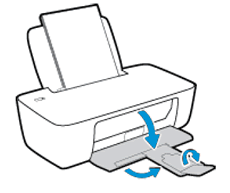
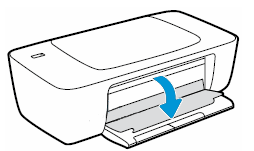


 ) into the right slot.
) into the right slot.
 ) into the left slot.
) into the left slot.
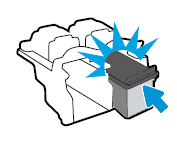
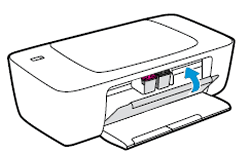
 ).
).
