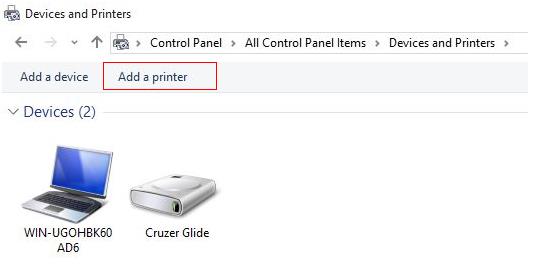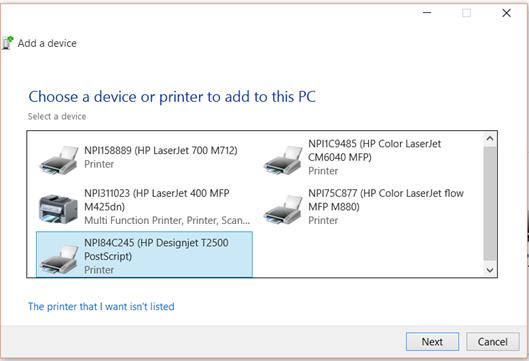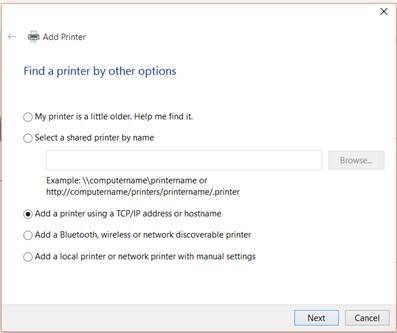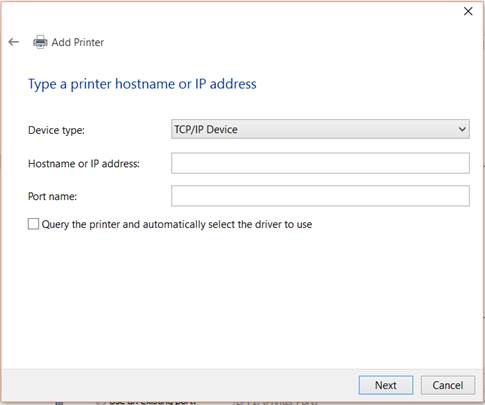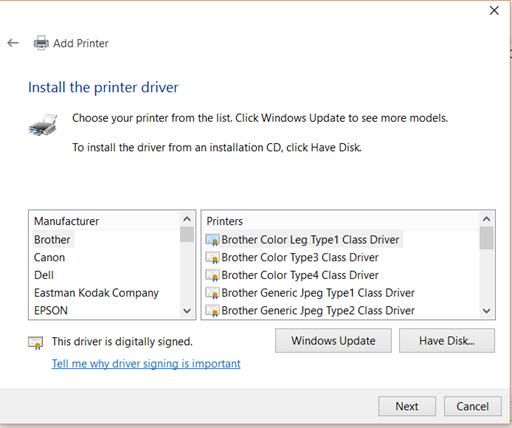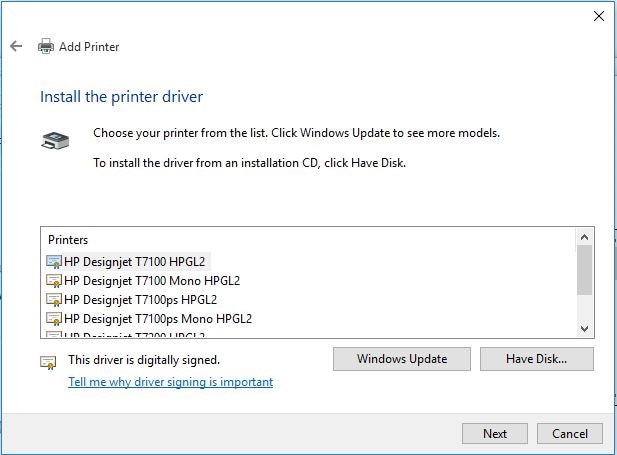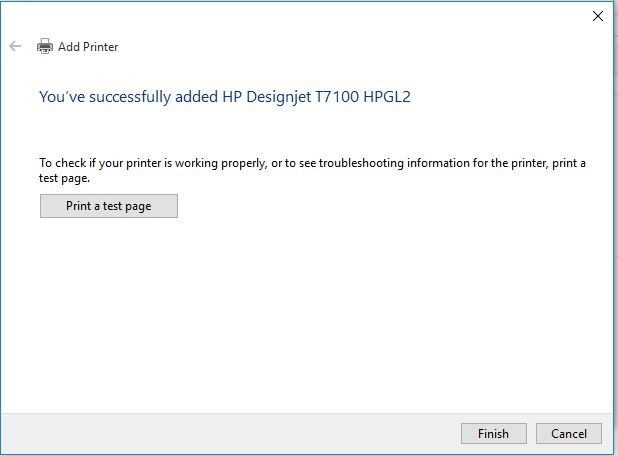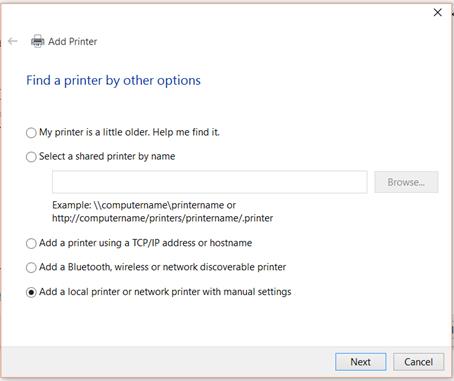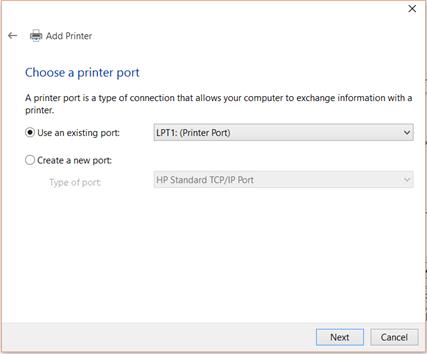After downloading the driver, follow these steps to extract the files to your computer.
note:
Some driver download files have a .zip file extension and some driver files have an .exe file extension. Follow the appropriate steps below depending on which file extension you download.
Steps for .exe driver file extension drivers:
-
Locate the .exe file and double click it to extract the files.
-
A new window displays with a suggested path to extract the files. You can choose to keep this path, or browse to another directory to extract the files. Make sure to remember where you extracted the files.
Steps for .zip driver file extension drivers:
-
Locate the .zip file and double click it to extract the files.
A list of the .zip file contents displays in a window. Click Extract, and then click Extract all.
-
A new window displays with a suggested path to extract the files. You can choose to keep this path, or browse to another directory to extract the files. Make sure to remember where you extracted the files.