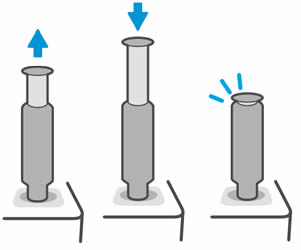This document is for HP Neverstop Laser MFP 1200a, 1200n, 1200nw, 1200w, 1201n, 1202nw, and 1202w printers.
Reload the toner when the Toner Level indicator displays +1 or +2, the Toner Reload indicator  is white, and a Toner Low or Toner Empty message displays in the printer software or HP Smart app.
is white, and a Toner Low or Toner Empty message displays in the printer software or HP Smart app.
 is white, and a Toner Low or Toner Empty message displays in the printer software or HP Smart app.
is white, and a Toner Low or Toner Empty message displays in the printer software or HP Smart app.
-
If +1 displays, add one Toner Reload Kit.
-
If +2 displays, add up to two Toner Reload Kits.
-
If +2 and the Toner Level warning icon
 display, the printer is out of toner. You must add at least one Toner Reload Kit before you can continue printing.
display, the printer is out of toner. You must add at least one Toner Reload Kit before you can continue printing.
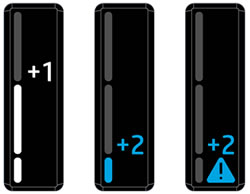

How to Reload Toner Using a Toner Reload Kit in HP Neverstop Laser 1000/MFP 1200, HP Laser NS 1020/MFP 1005 Printer Series
Learn how to reload, refill, or replace toner using a toner reload kit in the HP Neverstop Laser 1000, MFP 1200, HP Laser NS 1020, MFP 1005 printer series. Visit https://learn-about-supplies.ext.hp.com/#page-yield to check for compatible toner cartridges and page yields.
Steps to reload toner.
-
Shake the Toner Reload Kit for at least ten seconds to loosen the toner.
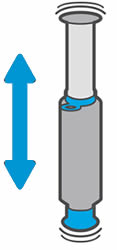
-
Lift the scanner to access the reload port.
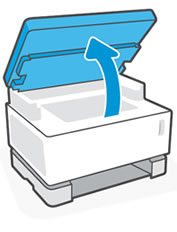
-
Slide open the reload port cover.
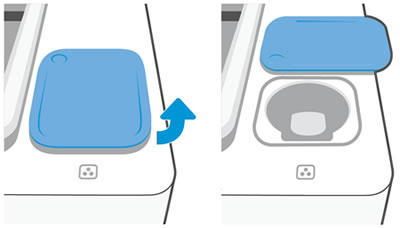
-
Remove the cap and ring from the Toner Reload Kit.
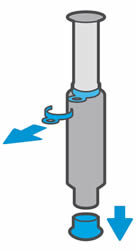
-
Insert the Toner Reload Kit into the reload port, and then rotate it clockwise 180 degrees or until it stops.
note:
If the Toner Reload indicator is not white, a Toner Reload Kit cannot be added at this time. For more information, see What if I am unable to reload toner in Frequently asked questions (FAQs).
is not white, a Toner Reload Kit cannot be added at this time. For more information, see What if I am unable to reload toner in Frequently asked questions (FAQs).
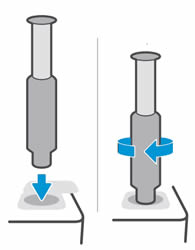
-
Push the plunger down until it clicks.If the plunger does not go down all the way, pull it up, and then push it down again. For more information, see What if the plunger does not go down in Frequently asked questions (FAQs).

-
Rotate the Toner Reload Kit counterclockwise 180 degrees, lift it out of the port, and then recycle it.
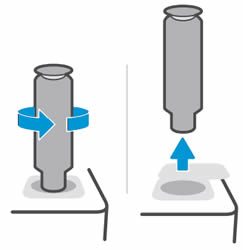
-
After you reload toner, the Ready light
 blinks for 30 to 50 seconds. Wait until the Ready light is solid before sending a print job.
blinks for 30 to 50 seconds. Wait until the Ready light is solid before sending a print job.
-
Close the reload port cover.
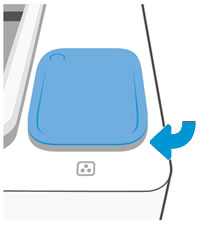
-
Lower the scanner.
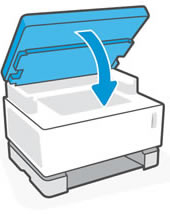
 , and then remove the Toner Reload Kit.
, and then remove the Toner Reload Kit.