Replace the toner cartridge if you receive a message on the printer, or if you have print quality problems.
HP Color LaserJet Managed MFP E87640, E87650, E87660 - Replace the toner cartridge
Cartridge information
This printer indicates when the toner cartridge level is low and very low. The actual toner cartridge life remaining can vary. Consider having a replacement cartridge available to install when print quality is no longer acceptable.
To purchase cartridges, contact the managed service representative. Make sure to have the product model number, which appears on the product label on the back of the printer.
note:High-yield toner cartridges contain more toner than standard cartridges for increased page yield. For more information, go to www.hp.com/go/learnaboutsupplies.
Do not remove the toner cartridge from its package until it is time to replace it.
caution:To prevent damage to the toner cartridge, do not expose it to light for more than a few minutes. Cover the green imaging drum if the toner cartridge must be removed from the printer for an extended period of time.
caution:If toner gets on clothing, wipe it off by using a dry cloth and wash the clothes in cold water. Hot water sets toner into fabric.
note:Information about recycling used toner cartridges is in the toner-cartridge box.
Replace a toner cartridge
Watch the video or follow the steps below to replace a toner cartridge.


Install the toner cartridge | HP Color LaserJet Managed MFP E876 series
If the printer is low or out of toner, follow this video to learn how to replace, change, or install a toner cartridge in an HP Color LaserJet Managed MFP E87640, E87650, E87660. Learn more on our support site: https://support.hp.com/us-en/document/c05640620. Visit https://learn-about-supplies.ext.hp.com/#page-yield to check for compatible toner cartridges and page yields.
or
-
Open the front door.Figure : Opening the front door

-
Pull the cartridge straight out of the printer.Figure : Removing the cartridge

-
Unpack the new toner cartridge. Remove the foam end caps, but keep the cartridge in the plastic bag to prevent toner dust.Save all packaging for recycling the used toner cartridge.Figure : Unpacking the cartridge

-
Hold the cartridge vertically with the blue cross handle facing down, and shake it vigorously up and down five times.
note:
Shaking the cartridge distributes the toner evenly throughout the cartridge.Figure : Shaking the cartridge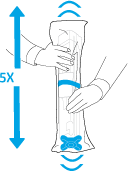
-
Remove the new toner cartridge from the bag, and remove the packing material. Save the bag for recyling the used cartridge.
-
Hold the cartridge at a 45-degree angle, and turn the blue cross handle two full rotations in the direction indicated by the arrows on the handle.
note:
If there is resistance inside the cartridge, continue to turn until the handle turns smoothly.Figure : Turning the handle
-
Pull the blue cross handle as you turn it counterclockwise to release it from the cartridge, and then remove it from the cartridge. Discard the cross handle.Figure : Removing the handle

-
Align the toner cartridge with its slot, and then insert the toner cartridge into the printerFigure : Inserting the cartridge

-
Close the front door.Figure : Closing the front door

-
Pack the used cartridge into the box that the new cartridge came in. See the enclosed recycling guide for information about recycling.In the U.S. and Canada, a pre-paid shipping label is included in the box. In other countries/regions, go to www.hp.com/recycle to print a pre-paid shipping label.Adhere the pre-paid shipping label to the box, and return the used cartridge to HP for recycling.Figure : Packing the used cartridge

Enter a topic to search our knowledge library
What can we help you with?
Need Help?
