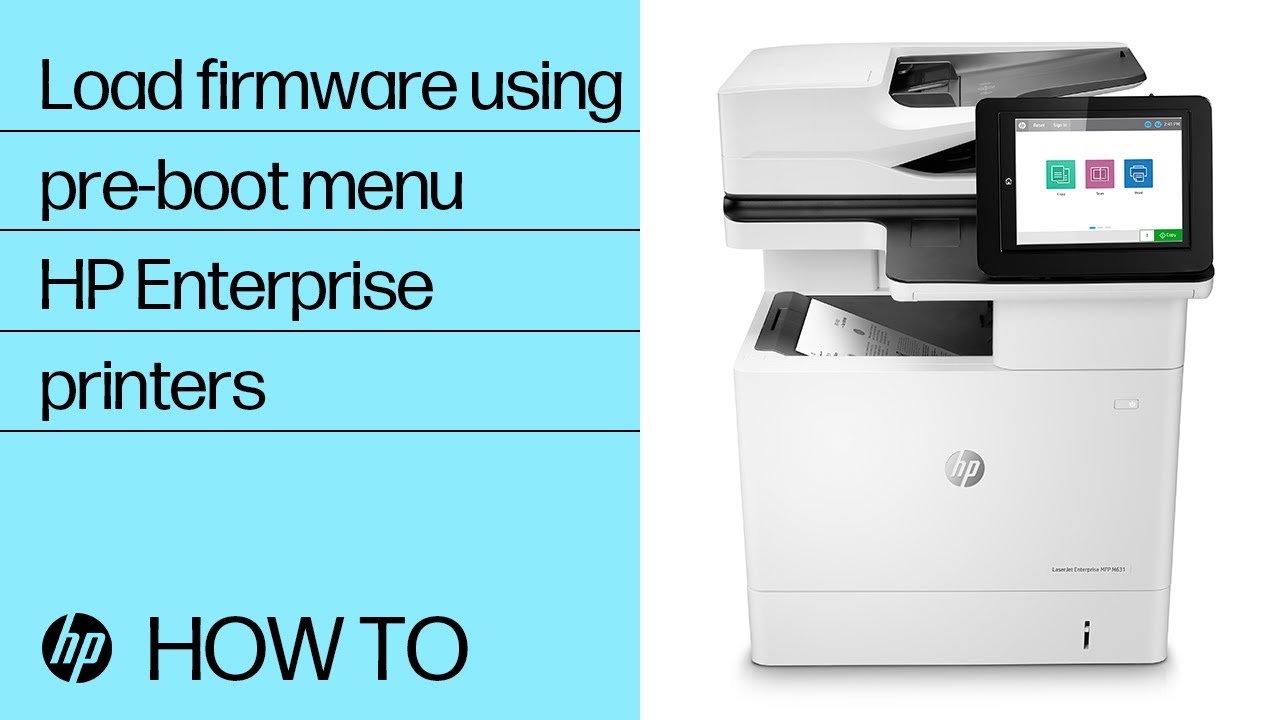HP LaserJet Enterprise, HP OfficeJet Enterprise, HP PageWide Enterprise - 99.09.67 Error
Issue:
99.09.67 - Disk is not bootable please download firmware
When a 99.09.67 error is displayed on the control panel, it indicates that firmware is not loaded on the hard disk drive. This is usually the result of installing a new disk or performing a Clean Disk command.
Solution
 .
.
You can view the following video of how to load a firmware on HP PageWide and LaserJet Enterprise printers when a 99.09.63 or 99.09.67 error displays:
 .
.
Current firmware needs to be downloaded from HP.com using a USB flash drive and the Preboot Menu.
Use the steps in the following section to load the firmware.
For more detailed instructions, refer to Update firmware using a USB flash drive or the Embedded Web Server (EWS) (c03847902) (English).
note:Prior to loading the firmware, the firmware must be downloaded from the HP website, then extract the file (should be a .BDL file) and put it into a USB memory stick.
Solution
LOADING FIRMWARE
How to access the Pre-boot menu and upgrade firmware with USB:
M Series MFP and Large Display products
-
Turn the printer ON.
-
Press the HP logo in the middle of the screen when you see the “1/8” under the logo.
-
Use the 3 and 9 buttons to highlight Administrator and then press the OK.
-
Use the 3 and 9 buttons to highlight Download and then press OK.
-
Use the 3 and 9 buttons to highlight to highlight USB Thumbdrive.
-
Select the .bdl file, select OK or the 6 key, and then wait for the update process to complete.
note:
If the firmware is not recognized when accessing the preboot menu USB thumbdrive option.Try doing the following:-
Formatting the USB to exFAT or Fat32
-
Use a USB thumbdrive with less memory capacity
-
If available on the printer, use another USB slot on the printer. (On formatter or on the front of the printer)
-
-
When Complete displays on the control panel, select the back arrow until Continue displays, select Continue, and then wait for the printer to automatically reboot.
For Single function color or monochrome printers
-
Turn on the device.
-
As the device boots up, watch the two or three indicator lights on the control panel:
-
Ready
-
Attention
-
Data
-
-
Press Stop when both or all three of these indicator lights are solid. The pre-boot menu appears.

-
Use the up and down button to select Administrator and press OK.
-
Use the up and down button to select Download and press OK.
-
Use the up and down button to select USB Thumbdrive.
-
Select the .bdl file, select OK or the 6 key, and then wait for the update process to complete.
note:
If the firmware is not recognized when accessing the preboot menu USB thumbdrive option.Try doing the following:-
Formatting the USB to exFAT or Fat32
-
Use a USB thumbdrive with less memory capacity
-
If available on the printer, use another USB slot on the printer. (On formatter or on the front of the printer)
-
-
When Complete displays on the control panel, select the back arrow until Continue displays, select Continue, and then wait for the printer to automatically reboot.
Enter a topic to search our knowledge library
What can we help you with?
Need Help?