The printer is working, but the printed output shows smears or streaks of ink.
Figure : Diagnostic page showing ink smears
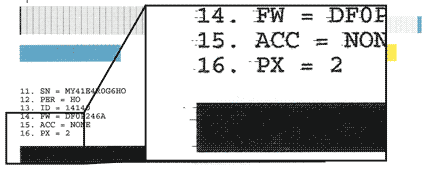
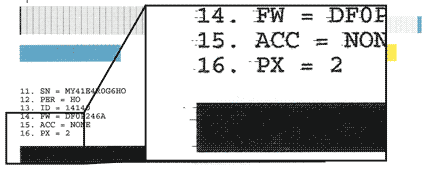
note:Follow the procedure below to clean the area around the cartridge's nozzles ONLY if you have streaks or smudges in your printed output and you have already performed all three cleaning levels in the Clean Print Cartridges utility.
note:Do not leave the print cartridges outside the printer for longer than 30 minutes. If a cartridge is left outside of the printer for too long, the ink will dry out and the cartridge will become unusable. Also, be careful not to get any ink on your hands or clothes.
note:If you do not see debris or ink buildup on the print cartridge, do not clean it.
caution:Do not touch either the nozzle place (in the center of the cross-hatched area below), or the copper-colored contacts. Touching these parts can cause clogs, ink failure, and bad electrical connections.
