This document applies to HP Pavilion x360 notebook computers.


warning:The edges of metal panels can cut skin. Be careful not to slide skin along any interior metal edge of the computer.
warning:Before starting, power off the computer and wait for components to cool before starting these procedures.
caution:This product contains components that can be damaged by electrostatic discharge (ESD). To reduce the chance of ESD damage, work over a non-carpeted floor, use a static dissipative work surface (such as a conductive foam pad), and wear an ESD wrist strap connected to a grounded surface.
caution:Procedures in this document are provided by HP for qualified service agents and as a courtesy to its customers. Servicing internal components increases the risk of damaging the computer which might not be covered under warranty. Understand the risk and refer to the product's warranty before attempting to service the computer.
note:The video and graphics in this article depict a specific configuration of notebook computer. These same removal and replacement procedures apply to all configurations for all HP Pavilion x360 Notebook computers.
warning:Make sure the computer is disconnected from power before starting.
|
Step 1
Remove the two rubber feet from the rear corners of the base enclosure.
|

|
|
Step 2
Remove four screws that secure the base enclosure to the top cover.
note: |

|
|
Step 3
Remove seven more screws that secure the base enclosure to the top cover.
|

|
|
Step 4
Starting with the edge of the base enclosure near the power button, carefully release the retention clips on the outer edges of the base enclosure from the top cover.
|

|
|
Step 5
Lift the base enclosure off the computer by prying it up and lifting...
|

|
|
...taking care to flex the base enclosure as necessary to remove the enclosure from over the HDMI connector.
|

|
|
Step 6
Lift the base enclosure until you have access to the ribbon cable and its connector.
|

|
|
Step 7
Carefully lift up the locking bar on the connector.
caution: |
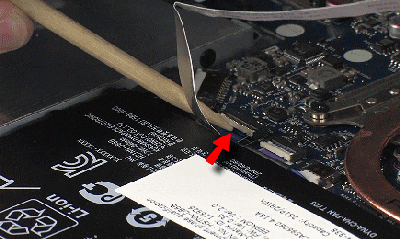
|
|
Step 8
Remove the cable from the connector, and lift off the base enclosure.
|
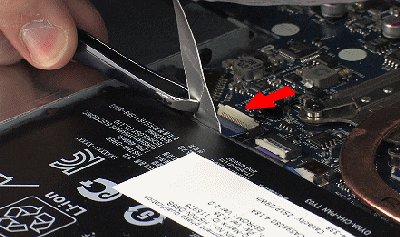
|
|
Step 1
If installing a new base enclosure, remove the USB board from the inside of the old enclosure and install it on the inside of the new base enclosure.
|

|
|
Step 2
Place the base enclosure over the computer so that the USB cable can be reconnected.
|

|
|
Step 3
Insert the ribbon cable in the connector and push down on the locking bar to secure it.
|

|
|
Step 4
Replace the base enclosure ensuring that the HDMI connector fits in its intended opening on the side of the base enclosure...
|

|
|
...and lower the base enclosure onto the computer.
|

|
|
Step 5
Press down on the edges of the enclosure to snap it into place.
|

|
|
Step 6
Replace seven screws that secure the base enclosure.
|

|
|
Step 7
Replace the other four screws that finish securing the base enclosure to the computer.
|

|
|
Step 8
Replace the two rubber feet.
|
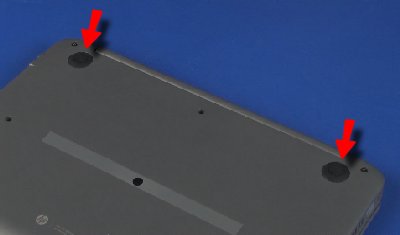
|