If you install the print driver within 120 minutes of setting up the printer, you might see a Yes, send and store my wireless settings on the device (recommended) option during the installation.
HP Auto Wireless Connect automatically connects your printer to your wireless network without cables or entering network name and password settings. Many HP printers use this method to connect, depending on your computer and network environment.
HP recommends this network setup method if it displays. If this method does not display, you can connect to the wireless network with a temporary USB connection.
 .
.
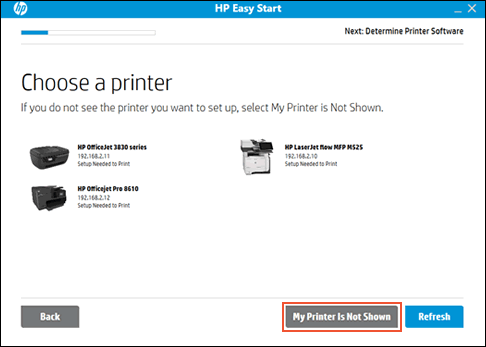

 is on and steady. Open the Wireless network menu to make sure the printer is connected to the same network as your computer.
is on and steady. Open the Wireless network menu to make sure the printer is connected to the same network as your computer.
