This document explains how to set up the physical parts of the product. Complete these steps before you install the product software on your computer.
HP LaserJet 1018 and 1018s Printers - Setting up the LaserJet (Hardware)
Introduction
This document includes the following steps to set up the product:
-
Unpack the printer and check the contents
-
Remove the packing tape and install the paper guide
-
Install the print cartridge
-
Connect the power cord
-
Turn on power
-
Load plain paper
Setting up the printer
Follow these steps in order.
Step one: Unpack the printer and check the contents
-
Remove the product from the box.Figure : Remove the product from the box
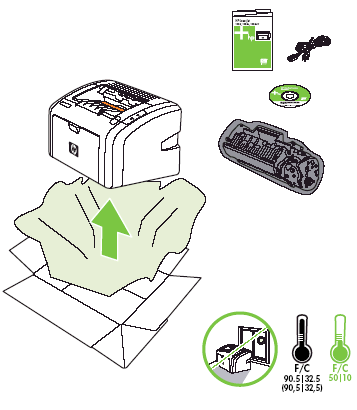
-
Check the contents of the box.
The contents might vary by country/region. See the packaging for a list of items shipped in the box.
Step two: Remove the packing tape and install the paper guide
-
Open the paper tray.Figure : Open the paper tray
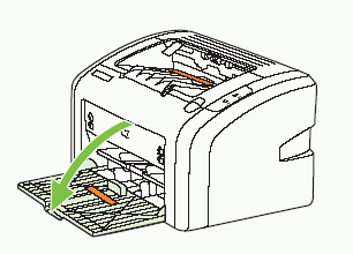
-
Remove all the orange packing tape from the product.Figure : Remove the packing tape
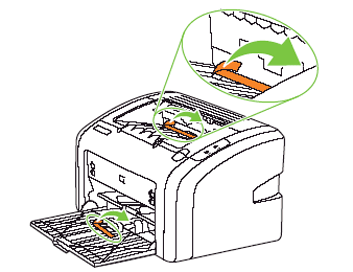
-
Install the output paper guide.Figure : Install the output paper guide
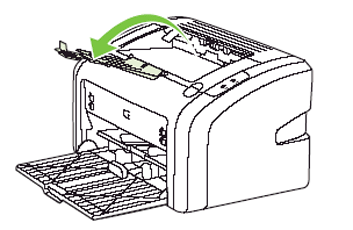
Step three: Install the print cartridge
-
Open the print cartridge door.Figure : Open the print cartridge door
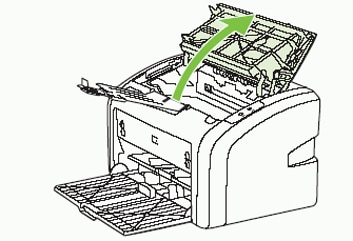
-
Remove the print cartridge from the packing material, and then rotate the print cartridge back-and-forth approximately five times to mix the toner.Figure : Remove the print cartridge and rotate
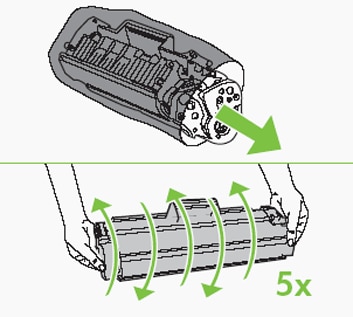
-
Remove the sealing tape from the print cartridge.Figure : Remove the sealing tape
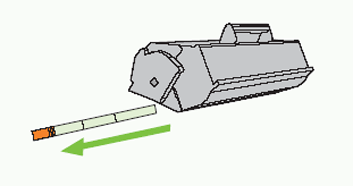
-
Insert the print cartridge, and then close the print cartridge door.Figure : Insert the print cartridge and close the door
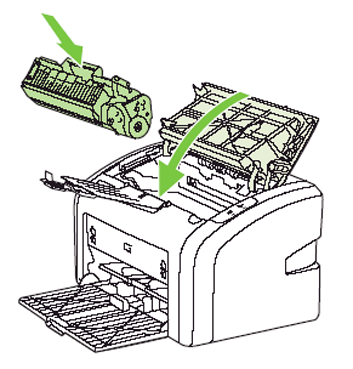
Step four: Connect the power cord
Connect the power cord to the back of the product, and then plug the power cord into an electrical outlet.
Figure : Connect the power cord
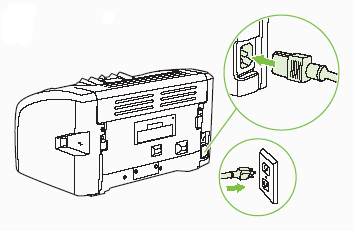
Step five: Turn on power
Press the Power switch to turn on the product.
Figure : Press the Power switch
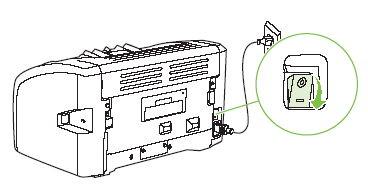
Step six: Load plain paper
-
Slide the paper width and length guides to their outmost positions.Figure : Slide out the paper guides
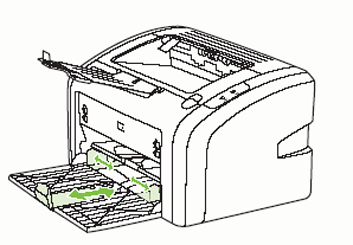
-
Load the paper into the paper tray, and then slide the paper width and length guides inward until they stop at the edge of the paper.Figure : Load the paper and slide in paper guides
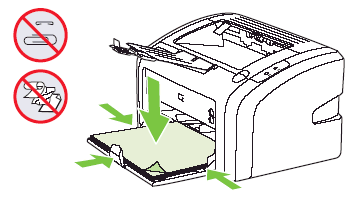
Enter a topic to search our knowledge library
What can we help you with?
Need Help?
