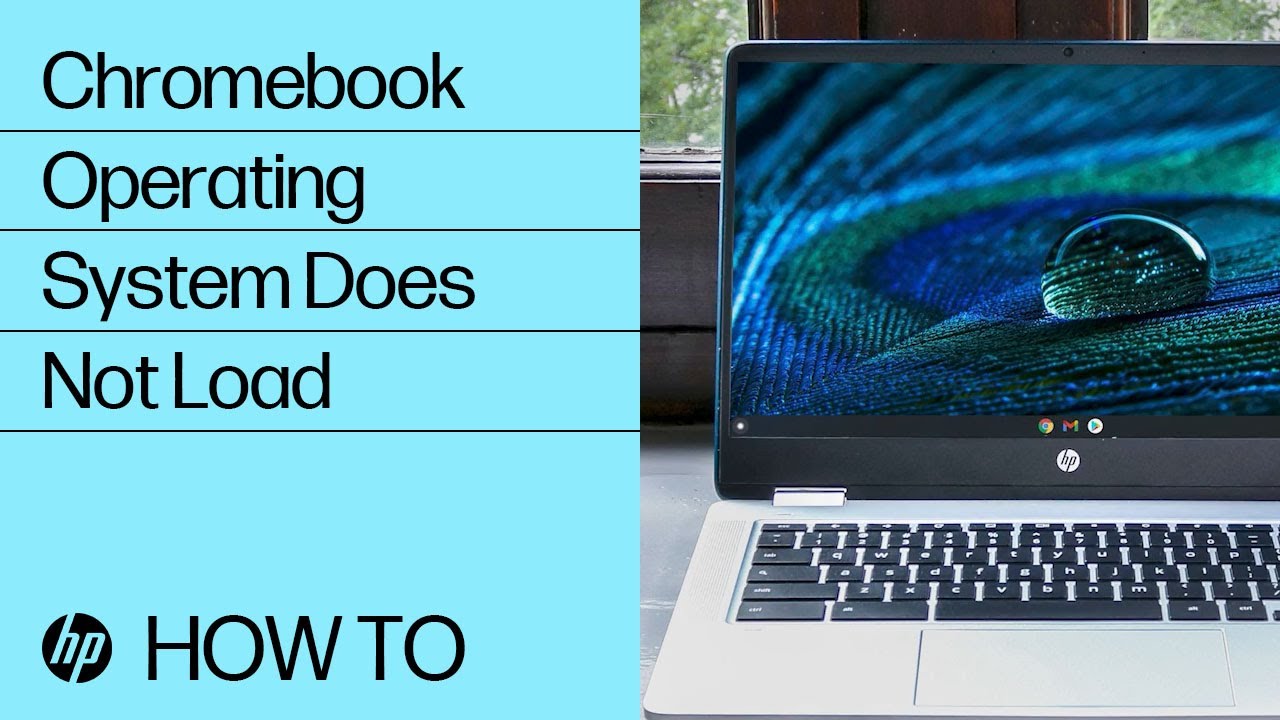HP Chromebooks - Chromebook operating system does not load (ChromeOS)
When your HP Chromebook has power but does not boot up into the operating system, use the following procedures to try to resolve the issue. Potential issues include the computer is unresponsive, freezes, or has a dark screen.
If your Chromebook has no power, go to HP Chromebooks - Chromebook is not charging or does not turn on.
Note:
If you see the error Chrome OS is missing or damaged. Please insert a recovery USB stick into one of the 4 ports in the BACK of the device., skip to the third step.
Remove external devices
If the Chromebook does not start, remove all nonessential devices including external hard drives, keyboard, mouse, USB devices such as hubs, and memory cards.
After you have removed all the external devices, turn on the Chromebook.
-
If the computer starts, reconnect devices one at a time, and restart the Chromebook each time you connect another device to determine which device is causing the problem.
-
If the unit still does not start after all the devices have been removed, go to the next step to perform a hard reset.
Perform a hard reset
A hard or forced reset erases all information in the computer memory. A reset also forces the system to clear and reestablish the software connections between the BIOS and the hardware.
A hard reset does not remove any local files or settings.
If the issue persists, continue to the next step.
Perform a system recovery
A system recovery completely erases any local files or settings and returns the computer to its original factory-shipped state.
If a hard reset does not resolve your issue OR your Chromebook shows the error message Chrome OS is missing or damaged., you might need to perform a system recovery. For details, go to Chromebook Help Center (in English) and search for Recover your Chromebook.
Note:
Only perform system recovery if all other troubleshooting steps have failed to resolve the issue.
If a system recovery still does not resolve the issue, contact HP Support. To check if your Chromebook is under warranty, go to HP Customer Support - Product Warranty Check.
Enter a topic to search our knowledge library
What can we help you with?
Need Help?