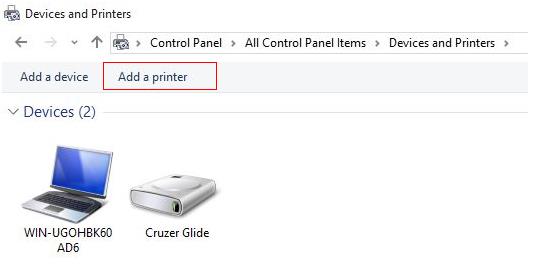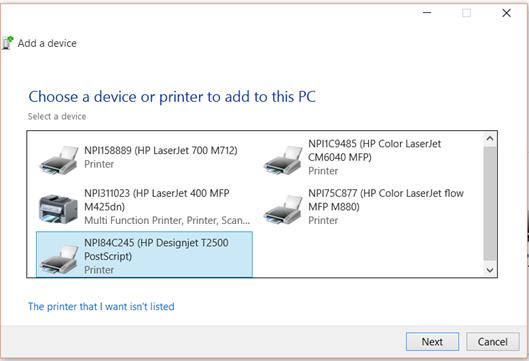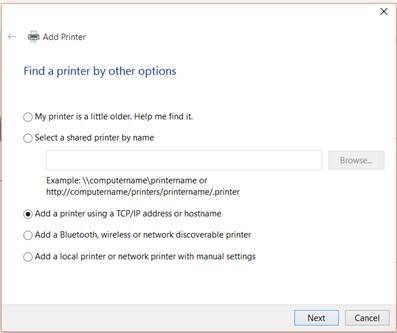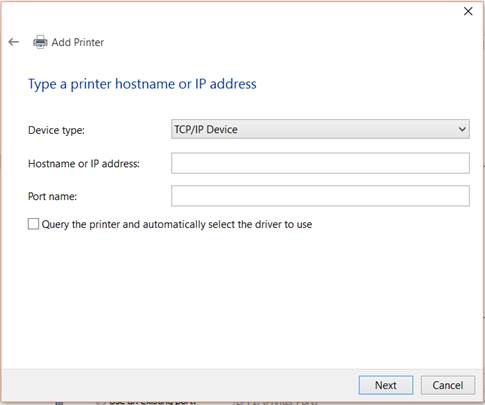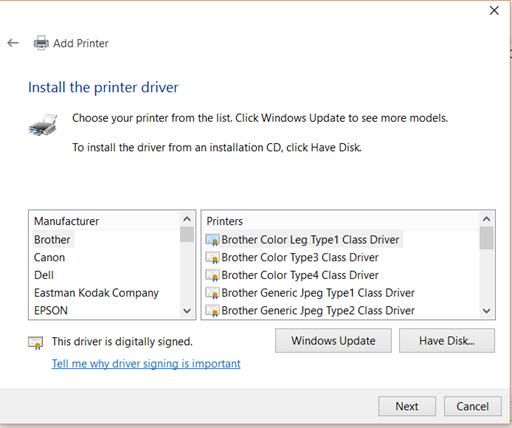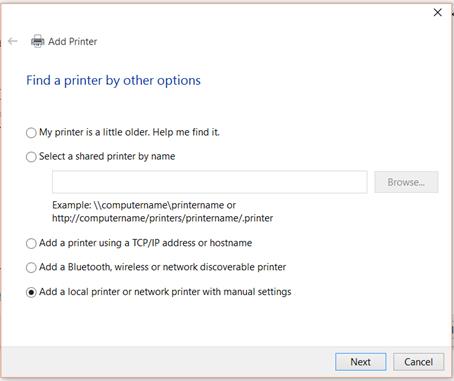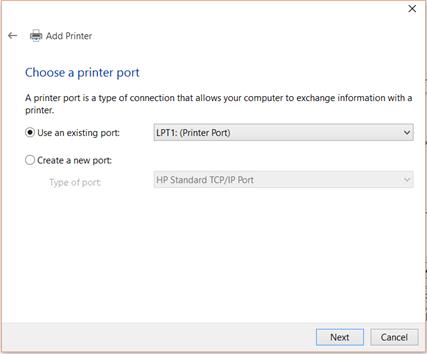After downloading a Universal Print Driver (UPD) option and extracting the files, the installer prompts you to add or create a new port, or select an existing port. For existing printer installations, select an existing port. Use these instructions to complete the driver installation through a network on an existing printer.
note:
The screenshots are intended to provide an example of the installation. There may be slight variances between printers. Follow the on-screen prompts during the installation process to complete the installation for your printer.
-
Search Windows for devices, and click Devices and Printers in the list of results, and click Add a printer.
Figure : Example of the Add a printer screen
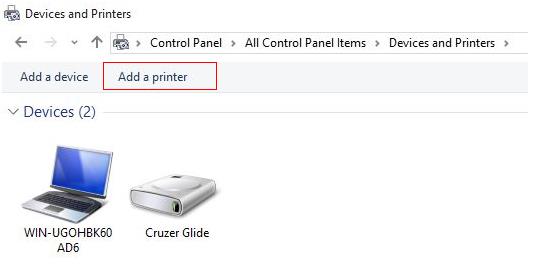
-
Select the option The printer that I want isn’t listed and click Next.
Figure : Example of the Choose a device or printer to add to this PC screen
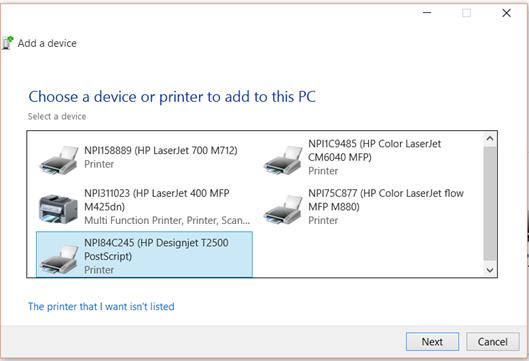
-
Select Add a local printer or network printer with manual settings.
Figure : Example of the Find a printer by other options screen
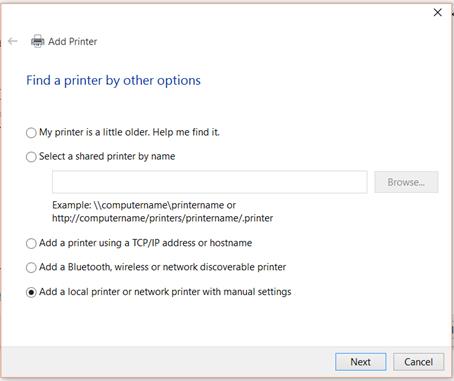
-
Select Use an existing port and from the drop down choose the port of the existing printer for which UPD has to be installed.
Figure : Example of the Choose a printer port screen
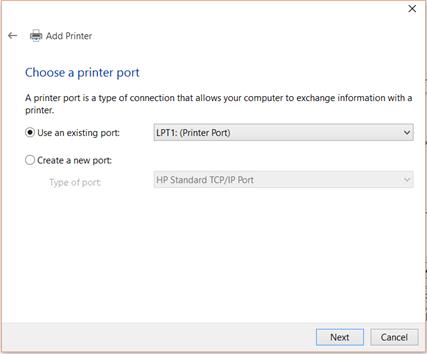
-
Go to Have disk and browse the location where the extracted driver files are saved.
-
Select the Printer driver.
note:
During a new driver installation, or when changing the driver version for an existing installed HP DJ UPD printer, two choices exist for the HP DJ UPD. Selecting either option installs the same version of the driver offering the same set of capabilities.
Following the installation, based on the selection, the driver name of the HP DJ UPD printer is either the version specific or the non-version specific HP DJ UPD. For more information refer to the
System Administrator's Guide of the HP Designjet UPD.
Figure : Example of the driver selection screen

note:
If Windows detects another driver version for the printer, select Replace the current driver if you are installing a new printer and want this to be your default, or select Use the driver that is currently installed (recommended) if you are installing an optional driver for an existing printer.
-
Select Set as the default printer if you want to make this your default printer, click Next, and then wait while the print driver installs
Figure : Example of the driver installation success screen

-
Click Print a test page, click Finish to close the Add Printer wizard.