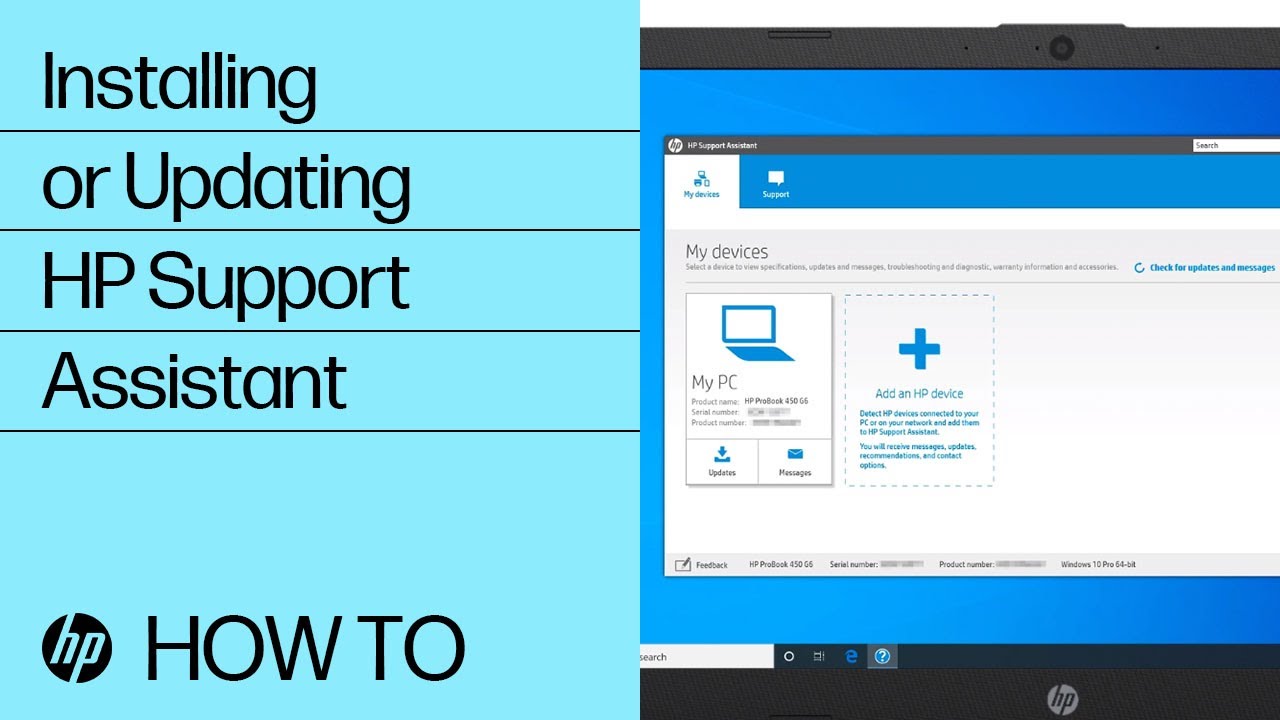HP PCs - Using HP Support Assistant (Windows)
HP Support Assistant helps keep your HP computer in working order by finding updates and providing troubleshooting tools.
To open HP Support Assistant, click the app icon in the task bar, or search Windows for support assistant.
For instructions on how to install and use the HP Support Assistant software designed for the Chrome operating system (Chrome OS), see HP Chromebooks and HP Chromebases - HP Support Assistant for Chrome operating system.
Download and install HP Support Assistant
Download and install the latest version of HP Support Assistant.
Go to Download HP Support Assistant to download and install the tool.
Note:
If you are looking for a tool to download software updates for an HP business PC, go to HP PCs - Using HP Image Assistant.
Change the update schedule and notifications settings in HP Support Assistant
Set preferences for when HP Support Assistant checks for updates or displays notifications.
-
Click Settings icon
in the left toolbar of the HP Support Assistant window.
-
Change the settings in each section as necessary.
Update the PC with HP Support Assistant
Use HP Support Assistant to find and install updates, including BIOS updates, for your computer with Windows.
Note:
HP Support Assistant is not available for Windows 10 in S mode. If your computer is running Windows 10 in S mode, use Windows Update to check for updated software and drivers. For more information, see HP PCs - Frequently Asked Questions about Windows in S Mode (Windows 11, Windows 10).
Troubleshoot computer and device issues with HP Support Assistant
Use diagnostic tools, guided troubleshooters, and how-to documents to troubleshoot hardware and software issues.
Add an HP device to HP Support Assistant
Add an HP computer, printer, or other device to HP Support Assistant.
Printers must be connected directly to your computer or be on the same local network.
Find product and serial numbers with HP Support Assistant
Find your computer name, product number, and serial number with HP Support Assistant.
Fix problems related to HP Support Assistant
Resolve issues when HP Support Assistant does not work as expected.
Update HP Support Assistant
Download the latest version of HP Support Assistant.
-
Go to HP Support Assistant.
-
Install the latest version.
Uninstall and reinstall HP Support Assistant
Uninstall, and then reinstall HP Support Assistant to fix issues with the software.
Enter a topic to search our knowledge library
What can we help you with?
Need Help?