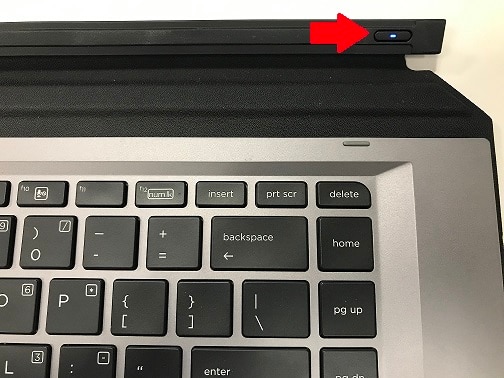With the keyboard attached to the ZBook x2 and running Windows, follow the steps below in sequence:
|
Reset the keyboard
|
-
Detach the keyboard from the ZBook x2.
-
Press and hold the
power button in the top right corner of the keyboard for 30 seconds.
-
Reattach the keyboard to the ZBook x2 and establish keyboard and touchpad functionality.
-
Detach the keyboard and test wireless functionality.
|
|
ZBook x2 is new or has not been used for extended period of time
|
Keyboard battery may be depleted.
-
Attach the keyboard to the ZBook x2.
-
Power on ZBook x2 and leave powered at least 2 hours.
-
Detach the keyboard and test wireless functionality.
|
|
Bluetooth is disabled or not working correctly
|
-
Disable Airplane mode.
-
Enable Bluetooth.
-
Check Device Manager for Bluetooth Controller status and reinstall/update Bluetooth driver from HP.COM as necessary.
-
Detach the keyboard and test wireless functionality.
|
|
Keyboard is not paired to ZBook or Bluetooth connection is not working correctly
|
-
Attach the keyboard to the ZBook x2.
-
Select
Windows Start button.
-
Type
Bluetooth and select the
Bluetooth and other devices settings.
-
Select the
HP ZBook x2 Bluetooth Keyboard.
-
If the Keyboard entry doesn't exist, skip the next step.
-
Select
Remove device.
-
Detach the keyboard from the ZBook x2.
-
Restart Windows using the touch screen.
-
When the Windows Desktop reappears, attach the keyboard to the ZBook x2.
-
The ZBook x2 keyboard software should detect the keyboard connection and prompt for the keyboard to be paired.
-
Complete the pairing process, detach the keyboard, and check wireless functionality.
|
|
HP ZBook x2 Bluetooth Keyboard Software is not installed or functioning correctly
|
-
Right click on the Windows Start button and select
Apps & Features.
-
Select
HP ZBook x2 Bluetooth keyboard software.
-
If the item is not listed, skip to step 6.
-
Select
Uninstall.
-
Restart Windows.
-
Download and install the latest version of HP ZBook x2 Bluetooth keyboard software from the Software-Solutions category on the ZBook x2 driver page on HP.COM.
-
The ZBook x2 keyboard software should detect the keyboard connection and prompt for the keyboard to be paired.
-
Complete the pairing process, detach the keyboard, and check wireless functionality.
|
If the steps above do not resolve, please contact HP Support for further assistance.