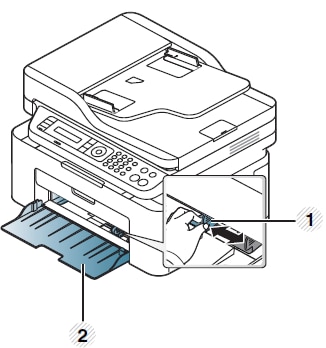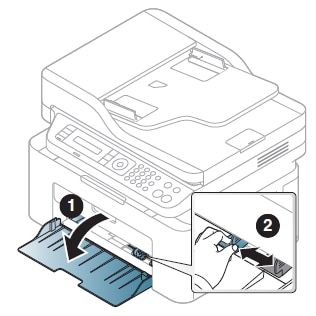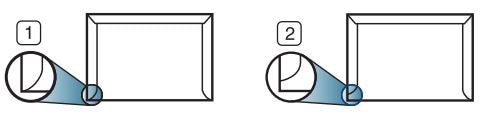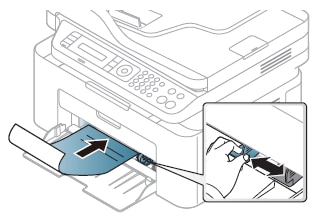To change the paper setting set in the printer, set the paper type from the Printing Preferences window >
Paper tab > Paper Type.
For example, if you want to print on labels, select Label for Paper Type.
note:
When using special media, feed one sheet at a time.
Refer to the table for special media useable in the tray.
|
Types
|
Traya
|
|
Plain
|
Y
|
|
Thick
|
Y
|
|
Thin
|
Y
|
|
Bond
|
Y
|
|
Color
|
Y
|
|
Cardstock
|
Y
|
|
Labels
|
Y
|
|
Envelope
|
Y
|
|
Preprinted
|
Y
|
|
Cotton
|
Y
|
|
Recycled
|
Y
|
|
Archive
|
Y
|
a. The paper types available for manual feeding in tray.
(Y: Supported, Blank: Not supported)
Envelopes
Printing successfully on envelopes depends upon the quality of the envelopes.
To print an envelope, place it as shown in the figure.
Figure : Adjust the paper guides for envelopes

-
When selecting envelopes, consider the following factors:
-
Weight: Should not exceed 90 g/m2. Otherwise jams may occur.
-
Construction: Should lie flat with less than 6 mm curl and should not
contain air.
-
Condition: Should not be wrinkled, nicked, nor damaged.
-
Temperature: Should resist the heat and pressure of the printer
during operation.
-
Use only well-constructed envelopes with sharp and well-creased folds.
-
Do not use stamped envelopes.
-
Do not use envelopes with clasps, snaps, windows, coated lining, self-adhesive
seals, or other synthetic materials.
-
Do not use damaged or poorly made envelopes.
-
Be sure the seam at both ends of the envelope extends all the way to the
corner of the envelope.
Figure : Proper envelope seams
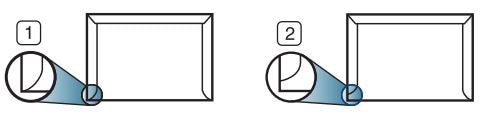
-
Acceptable
-
Unacceptable
-
Envelopes with a peel-off adhesive strip or with more than one flap that
folds over to seal must use adhesives compatible with the printer's fusing
temperature for 0.1 second at about 170°C (338 °F). The extra flaps and strips
might cause wrinkling, creasing, or jams, and may even damage the fuser.
-
For the best print quality, position margins no closer than 15 mm from the
edges of the envelope.
-
Avoid printing over the area where the envelope’s seams meet.
Labels
To avoid damaging the printer, use only labels designed for use in laser
printers.
Figure : Adjust the paper guides for labels

-
When selecting labels, consider the following factors:
-
Adhesives: Should be stable at the printer fusing temperature
of about 170°C (338°F).
-
Arrangement: Only use labels with no exposed backing between them.
Labels can peel off sheets that have spaces between the labels, causing
serious jams.
-
Curl: Sheet must lie flat with no more than 13 mm of curl in any direction.
-
Condition: Do not use labels with wrinkles, bubbles, or other
indications of separation.
-
Make sure there is no exposed adhesive material between labels.
Exposed areas can cause labels to peel off during printing, which can cause
paper jams. Exposed adhesive can also damage printer
components.
-
Do not run a sheet of labels through the printer more than once. The
adhesive backing is only designed for a single pass through the printer.
-
Do not use labels that are separating from the backing sheet or are wrinkled,
bubbled, or otherwise damaged.
Card stock/Custom-sized paper
In the software application, set the margins to at least 6.4 mm (0.25 inches)
away from the edges of the material.
Figure : Adjust the paper guides for card stock

Preprinted paper
When loading preprinted paper, place the printed side facing up with an
uncurled edge at the front. If you experience problems with paper feeding, turn
the paper around. Note that print quality is not guaranteed.
Figure : Adjust the paper guides for preprinted paper
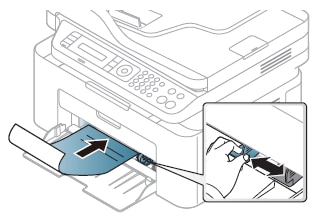
-
Must be printed with heat-resistant ink that will not melt, vaporize, or
release hazardous emissions when subjected to the printer fusing
temperature for 0.1 second (about 170°C (338°F)).
-
Preprinted paper ink must be non-flammable and should not adversely
affect the printer rollers.
-
Before loading preprinted paper, verify that the ink on the paper is dry.
During the fusing process, wet ink can come off preprinted paper, reducing
print quality.