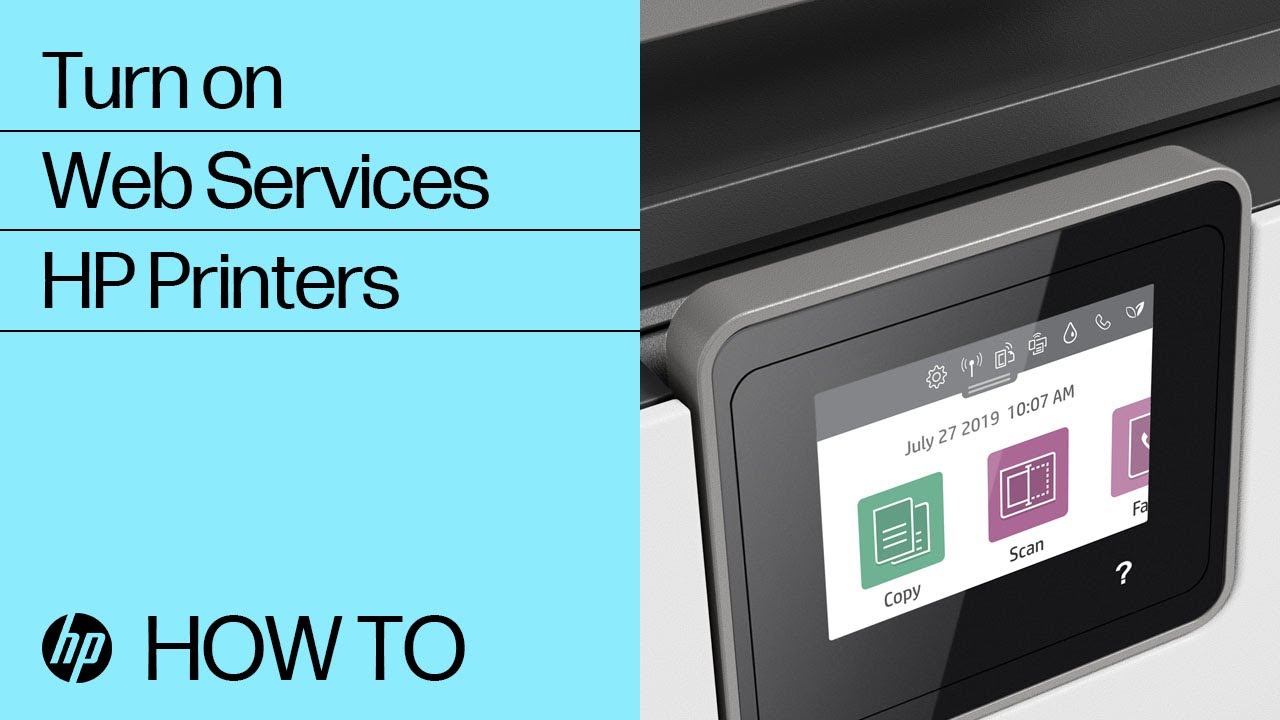Fixing Instant Ink cartridge errors
Follow the steps to fix cartridge errors for printers enrolled in Instant Ink.
Perform the following tasks in the order given. Use the printer after each task to see if the issue is resolved.
Reset the printer
Reset the printer to recover from printer errors or failures.
-
If your printer has a rechargeable battery, remove it.
-
Press the power button to turn off the printer. If the printer does not turn off, disconnect the power cord from the printer.
-
Unplug the power cord from the power source.
-
Wait 60 seconds.
-
Connect the power cord directly to a wall outlet and to the printer.
-
Turn on the printer to complete the reset.
Update Firmware
HP regularly releases new printer firmware versions with product enhancements or issue fixes.
To see how to update your printer, go to Update the firmware on an HP printer.
Make sure Web Services are on
An interruption of your printer connection to the Instant Ink service can cause cartridge or connection errors.
Make sure Web Services are on. See HP Printers - Turn On Web Services for more information.
Remove cartridges and reset printer (inkjet only)
Remove the cartridges and reset your inkjet printer to clear memory.
-
Remove the cartridges.
-
With the printer turned on, disconnect the power cord.
-
Wait 60 seconds.
-
Reconnect the power cord and turn the printer back on.
-
Reinstall the cartridges.
Clean your cartridges
Cleaning steps for cartridge errors depend on the type of cartridges your printer uses.
Identify your cartridge type to see how to clean your cartridges.
Instant Ink cartridge types
Enter a topic to search our knowledge library
What can we help you with?
Need Help?