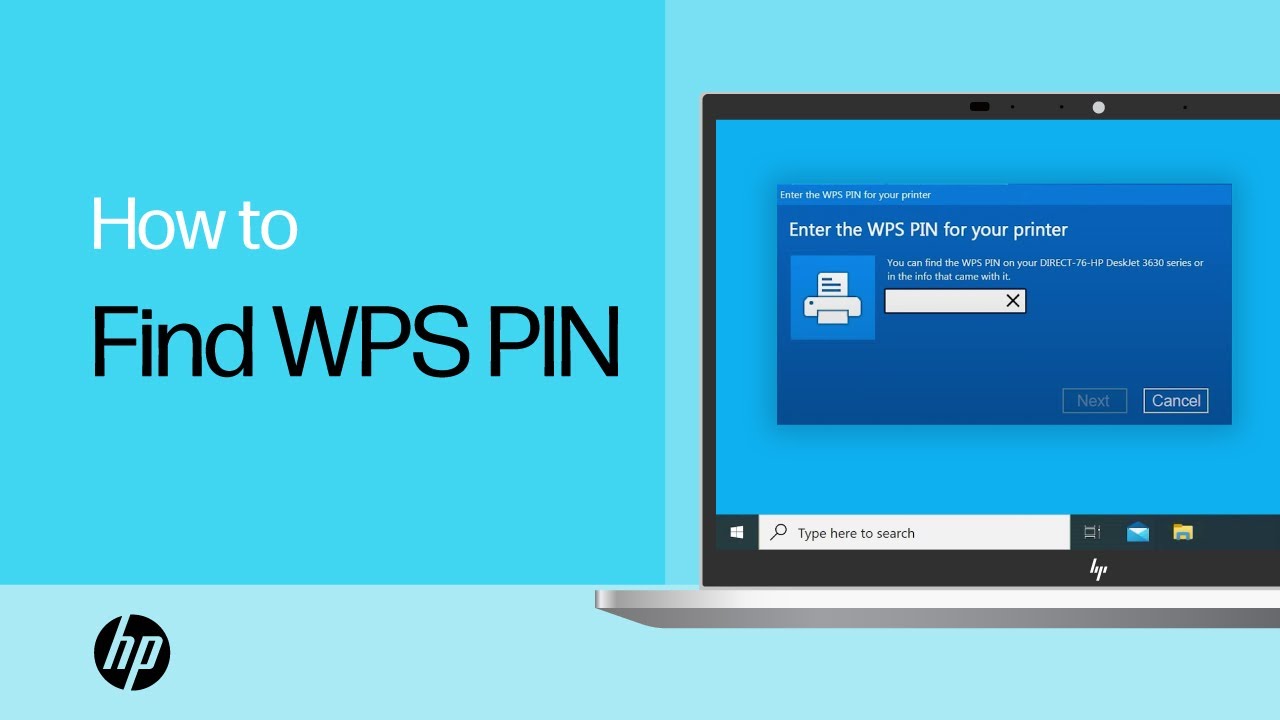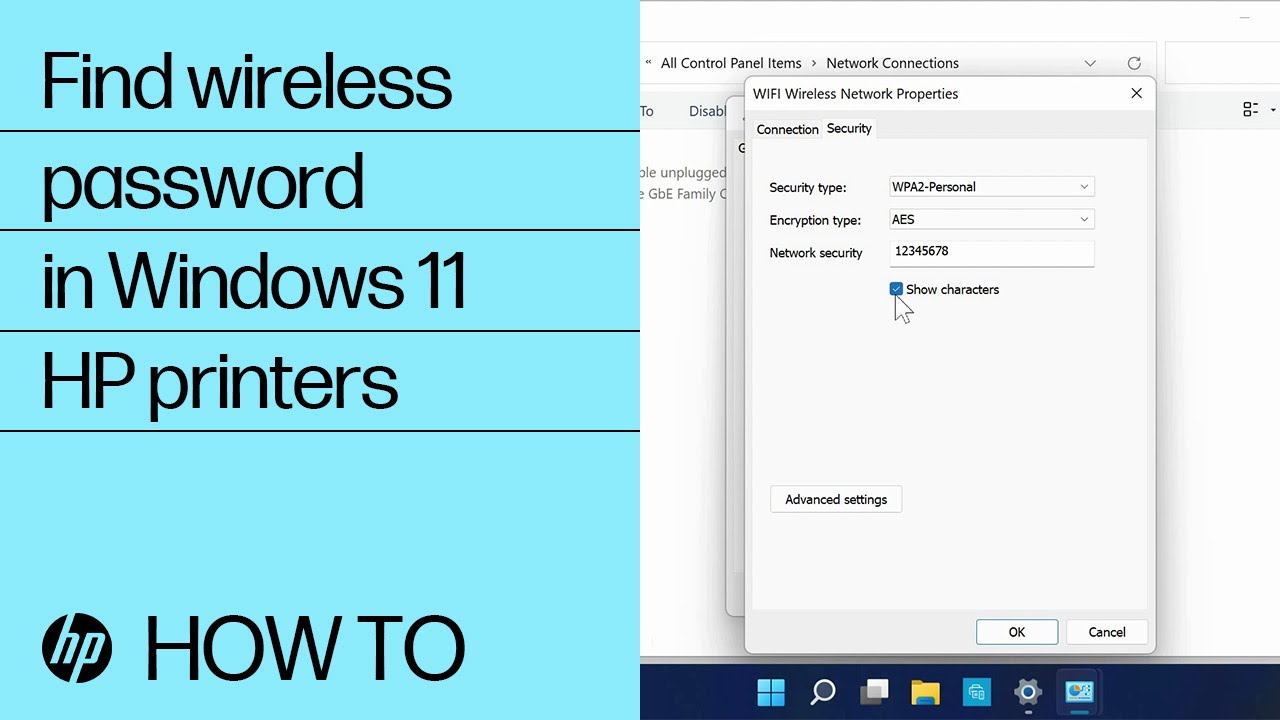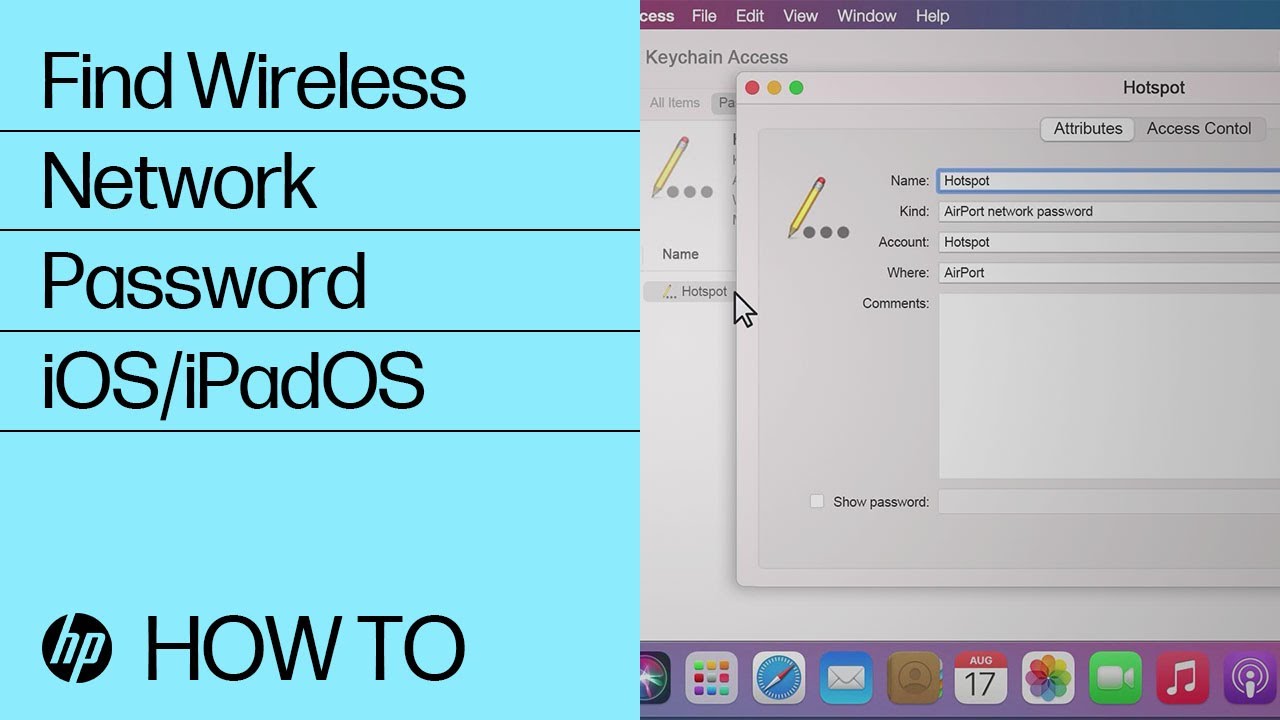Find the wireless network password or PIN to connect an HP printer
A wireless network password or PIN is often required to connect a printer or other type of wireless device to your Wi-Fi network.
Find the WPS PIN
Find and enter the WPS PIN to complete printer setup. You have a short time (90 seconds for most models) to enter the PIN before it expires.
-
After the WPS PIN prompt displays on the computer, look for a PIN on the printer control panel or the information sheet that printed during setup.
-
Enter the PIN, and then click Next to finish the setup.
-
If the PIN does not work, do one of the following:
-
Use a different driver or method: Go to HP Software and Driver Downloads for more driver options, or use HP printer setup (Mac built-in driver).
-
Generate a new PIN: Restart your computer, and then go through the printer setup process again.
-
Install the HP Smart app: Go to 123.hp.com (Android, iOS, iPadOS), HP Smart - Microsoft Store (Windows, in English), or HP Smart - Mac App Store (macOS, in English) to download the app, and then follow the instructions to connect the printer.
-
Find the wireless network password on the router
Look for the wireless network password on the router provided by your Internet Service Provider (ISP).
-
Find the product label on your router, typically located on the bottom or side.
-
Look for the password underneath or next to the Wireless Network Name or SSID. It might be labeled as Wireless Security Key/Password, Wi-Fi Password, Network Password, or Network Key.
-
If you cannot find the password or the password does not work, check any paperwork that came with the router or contact your ISP for additional help.
Find the wireless network password (Windows)
Use the wireless properties on a Windows computer to find the wireless network password.
-
In Windows, search for and open Wi-Fi Settings.
-
Under Related settings, click Change adapter options.
-
Right-click the name of your wireless network, and then click Status.
-
Under Connection, click Wireless Properties.
-
Click the Security tab, and then select the Show characters check box to show the password.
Find the wireless network password (macOS)
Use the Keychain Access utility in macOS to find the wireless network password.
-
Click the Spotlight icon
, and then search for and open Keychain Access.
-
Select System under System Keychains, and then double-click the name of your Wi-Fi network to open the Keychain settings.
-
Select the box next to Show password.
-
Enter your Apple ID password or use Touch ID, if prompted.
-
Enter the Mac Administrator User Name and Password, and then click Allow.
Note:The Mac Administrator user name is not your Apple ID or iCloud email. You can find the name in the Users & Groups menu.
The network password now displays in the Show password field.
Find the wireless network password (Android)
Use the Share Wi-Fi feature to find the wireless network password on a mobile device with Android 10 and later.
-
On your mobile device, open the Wi-Fi menu, and then tap Saved networks.
-
Select a network from the list.
-
Tap Share, and then enter your password or PIN.
-
Find the Wi-Fi password underneath the QR code.
Find the wireless network password (iOS, iPad OS)
Use the iCloud Keychain Sync feature to find the wireless network password for an iPhone or iPad.
To complete these steps, you need to be signed in to a Mac connected to the internet with your Apple ID.
-
On your iPhone or iPad, open Settings, select your name at the top, and then tap iCloud.
-
Select Keychain or Passwords and Keychain, and then turn on iCloud Keychain or Sync this iPhone.
-
Connect your Mac to the internet, and then wait a few minutes for your Mac to sync the Keychain settings.
-
Click the Spotlight icon
, and then search for and open Keychain Access.
-
Select System under System Keychains, and then double-click the name of your Wi-Fi network to open the Keychain settings.
-
Select the box next to Show password.
-
Enter your Apple ID password or use Touch ID, if prompted.
-
Enter the Mac Administrator User Name and Password, and then click Allow.
Note:The Mac Administrator user name is not your Apple ID or iCloud email. You can find the name in the Users & Groups menu.
The network password now displays in the Show password field.
Frequently asked questions (FAQs)
Still have a question? Find additional answers and help.
How do I reconnect my printer after a router or network password change?
When your Wi-Fi network name or password is changed, you need to reconnect your printer to the network using the new login credentials.
Reconnect the printer from the wireless settings on the control panel (if available), use Wi-Fi protected setup (WPS) with supported routers, or install the HP Smart app for a guided setup.
-
Printers with a touchscreen control panel: Open the Setup, Network, or Wireless settings menu, select Wireless Setup Wizard, and then follow the instructions to select the network name and enter the password.
-
Printers without a touchscreen control panel: Press and hold the Wireless button
for five seconds or until the wireless light starts to flash. Within two minutes, press and hold the WPS (Wi-Fi Protected Setup) button on the router until the connection process begins. The printer wireless light stops flashing when the connection completes.
-
HP Deskjet 6000 and 6400, ENVY 6000 and 6400, and Tango printers: Press and hold the Wi-Fi button
and the Power button on the back of the printer for five seconds until the blue bar flashes. Within two minutes, press and hold the WPS button on the router until the connection process begins. The blue bar stops flashing when the connection completes.
Go to HP printers - Wireless connection is lost after router or network settings change for more information and additional methods to connect to the network.
Can I print over a public or business wireless network?
In most cases, wireless printers cannot print over a public (open) or business network, such as a college or hotel. As a workaround, use a direct connection to print, such as USB or Wi-Fi Direct.
If you want to connect to a business network, contact the owner or manager to get the wireless password for your computer or mobile device. Some locations use a public network that does not require a password, such as a library or coffee shop, but they do require accepting terms and conditions before giving you internet access.
Why can't I connect my wireless printer or print over the network?
Check network issues and setup requirements if the printer is not found during software installs or when wireless print jobs fail.
-
Poor network connection: Move the printer and computer or mobile device closer to the wireless router, and then check if the signal quality improved. Try opening a website to see if the internet connection is working properly. If Wi-Fi is slow or intermittent, restart the router by disconnecting the power cord, waiting 15 seconds, and then reconnecting the cord.
-
Printer is off or in sleep mode: Touch the control panel or press the Power button to wake the printer and put it in a ready state. Sometimes the printer status might display Offline when it is actually ready.
-
Check the printer connection status: Make sure the wireless signal is on, and the printer is connected to the same network as your computer or mobile device. If your printer has a light next to a Wireless icon or button
, make sure the light is on. If it is off or blinks, the printer is disconnected from the network.
-
Reconnect the printer to the network: Place the printer within range of the Wi-Fi router signal, and then connect it to the network.
-
Printers with a touchscreen control panel: Open the Setup, Network, or Wireless settings menu, select Wireless Setup Wizard, and then follow the instructions to select the network name and enter the password.
-
Printers without a touchscreen control panel: Press and hold the Wireless button
for five seconds or until the wireless light starts to flash. Within two minutes, press and hold the WPS (Wi-Fi Protected Setup) button on the router until the connection process begins. The printer Wireless light stops flashing when the connection completes.
-
HP Deskjet 6000 and 6400, ENVY 6000 and 6400, and Tango printers: Press and hold the Wi-Fi button
and the Power button on the back of the printer for five seconds until the blue bar flashes. Within two minutes, press and hold the WPS button on the router until the connection process begins. The blue bar stops flashing when the connection completes.
-
-
Restart devices: Restart the printer and the computer or mobile device to clear possible error conditions.
-
Print a Wireless Test Report: Search the HP Customer Support website for your printer model, and then search for self test page to find the document on how to print and evaluate the report.
-
Enable Wi-Fi setup mode: When you turn on your printer for the first time, it is temporarily placed in Wi-Fi setup mode so that it can be discovered during setup. Use the printer control panel to restore Wi-Fi setup mode, and then set up the printer again. Go to Restore Wi-Fi setup mode on your HP printer for more information.
-
Enable Bluetooth for an HP Smart app setup: Enable Bluetooth on your computer or mobile device so that HP Smart can detect the printer during the setup.
-
Wireless isolation could be causing your printer to appear offline. Check with your router manufacturer for more information.
Enter a topic to search our knowledge library
What can we help you with?

Need Help?
Try asking HP's Virtual Assistant.