This document is for HP Neverstop Laser MFP 1200a, 1200n, 1200nw, 1200w, 1201n, 1202nw, and 1202w printers.
HP Neverstop Laser MFP 1200 - Replacing the Imaging Drum
Replace the imaging drum when the following error lights and messages display.
-
The Attention light
 blinks, the Imaging Drum light
blinks, the Imaging Drum light  blinks, and the printer control panel character display alternates between Er and 09.
blinks, and the printer control panel character display alternates between Er and 09.
-
An Imaging drum is low, Replace imaging drum, or similar message displays in the printer software or HP Smart app.
-
Lift the scanner, and then open the top cover.
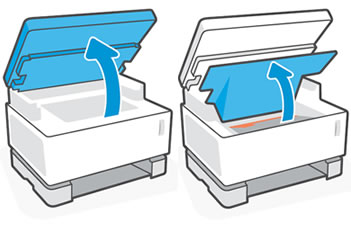
-
Using the handle, pull the imaging drum up and out to remove it, and then recycle it.
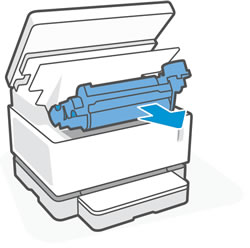
-
Remove the new imaging drum from its packaging.
-
Remove the orange cover and the tabs from the new imaging drum.
caution:
Do not touch the green roller. Fingerprints and smudges can damage the imaging drum and affect print quality.
-
Shake the imaging drum at least five times to loosen the toner.
-
Hold the imaging drum by the handle, align it with the tracks, and then insert it into the printer.
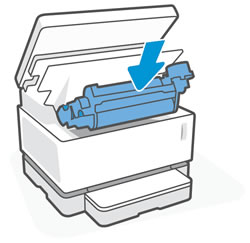
-
Close the top cover, and then lower the scanner.
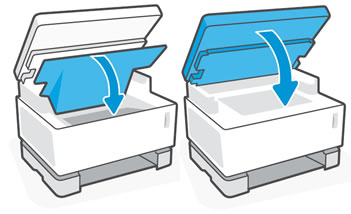
Frequently asked questions (FAQs)
Review these frequently asked questions about replacing the imaging drum.
Enter a topic to search our knowledge library
What can we help you with?
Need Help?
