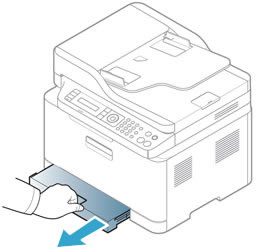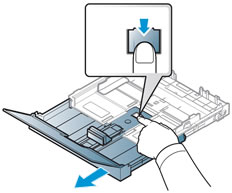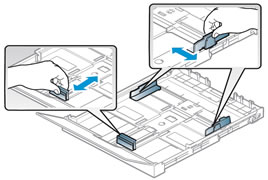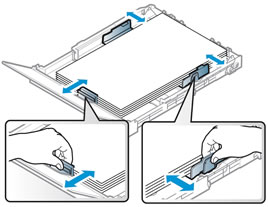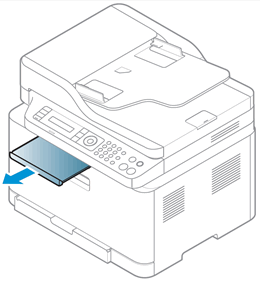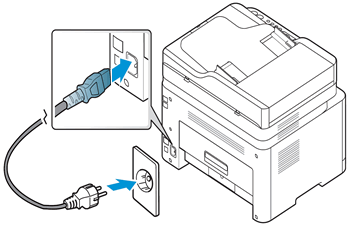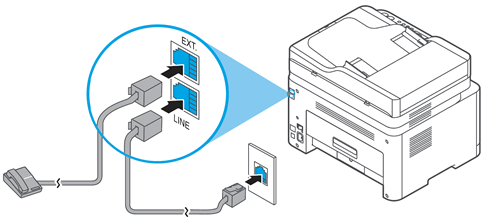This document is for HP Color Laser MFP 178nw, 178nwg, 179fnw, and 179fwg printers.
To set up a printer for the first time, remove the printer from the box and all packing materials from the printer, load paper into the input tray, connect the power cable, and then download and install the printer software.
note:If you are looking for the printer software, go to 123.hp.com.