This document is for HP LaserJet Pro M15a, M15w, M17a, and M17w printers.
HP LaserJet Pro M14-M17 Printer Series - Paper Jam Error
During printing the printer stops feeding pages, and the Attention light  on the control panel blinks. One of the following messages might display on the computer screen:
on the control panel blinks. One of the following messages might display on the computer screen:
 on the control panel blinks. One of the following messages might display on the computer screen:
on the control panel blinks. One of the following messages might display on the computer screen:
-
Printer paper jam
-
Paper Jam in Tray
-
Paper Jam in Output Tray
Step 1: Look for jammed paper
Paper jams can occur in multiple areas of the printer. If you cannot find the paper jam in one area, continue to the instructions for the next area until the jam is located.
Step 2: Reset the printer
Sometimes a paper jam error persists even though there is no jammed paper (false paper jam). Reset the printer, which might clear a false paper jam error.
-
With the printer turned on, disconnect the power cord from the printer.
-
Unplug the power cord from the power source.
-
Wait 60 seconds.
-
Reconnect the power cord to a wall outlet and to the printer.
note:
HP recommends plugging the printer directly into a wall outlet.
Step 3: Try to print again
Try to print again to make sure the hardware functions correctly. If the problem persists, continue to the next step.
Step 4: Service the printer
Service or replace your HP product if the issue persists after completing all the preceding steps.
Go to Contact HP Customer Support to schedule a product repair or replacement. If you are in Asia Pacific, you will be directed to a local service center in your area.
To confirm your warranty status, go to HP Product Warranty Check. Repair fees might apply for out-of-warranty products.
Enter a topic to search our knowledge library
What can we help you with?
Need Help?

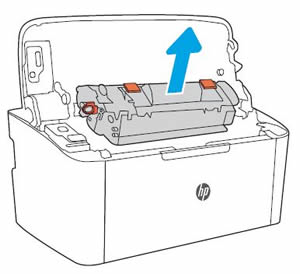
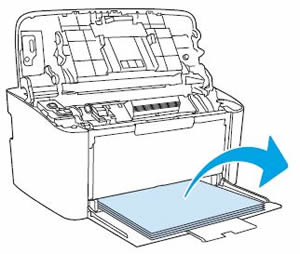
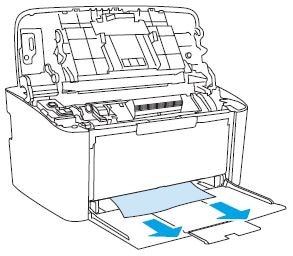
 .
.


