HP Commercial Desktops, Notebooks, and Mobile Workstations - Wolf Pro Security Management tile missing in WPS Client Manager Dashboard
Wolf Pro Security Management tile missing in Wolf Pro Security Client Manager Dashboard
Description
Wolf Pro Security Management tile missing in Wolf Pro Security Client Manager Dashboard. A user may see one of two possible issues:
-
No tiles are in the Wolf Security Dashboard.
-
The Security Management tile maybe missing from the Wolf Security Dashboard.
This article is intended for customers who own a mix of Wolf Pro Security Edition (WPSE) PCs and Wolf Pro Security (WPS) PCs connected to the same tenant ID.
Scope
The information in this document applies to the following:
- Computers
-
HP Commercial Desktops, Commercial Notebooks, and Mobile Workstations.
- Operating systems
-
Microsoft Windows 11
- Effective date
-
08/02/2023
Document Information
- Current document version
-
1
- Date
-
08/02/2023
Resolution
A discrepancy may be seen when accessing the Wolf Client Security Manager Dashboard.
A discrepancy may be seen when accessing the Wolf Client Security Manager Dashboard. For WPSE licensed hosts the Security
Management tile will not be present (shown below). This is because while they both share the same core security features there
are differences between the two versions as to how they are licensed.
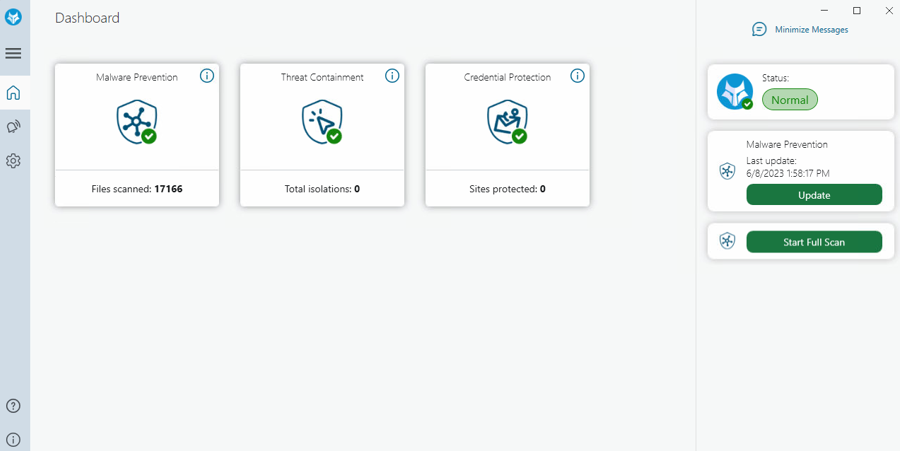
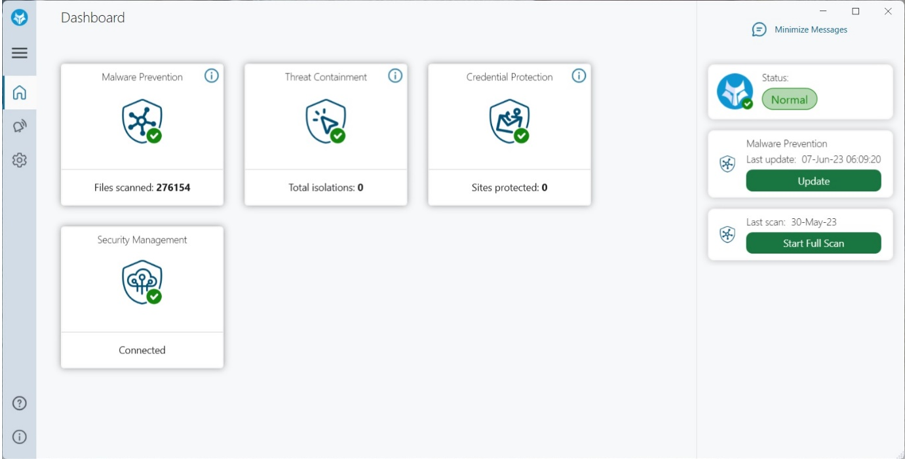
WPSE Client Security Manager - Dashboard
WPS Client Security Manager - Dashboard
This does not affect end point security as the core security features are identical for either WPSE or WPS licensed host. The Security Management tile is to show which controller management URL the device is connected to. For support purposes the Wolf Security support team can track this data via the customer provided Tenant ID and there is never a need for a customer to provide the management URL to us.
In addition, for WPSE licensed hosts, if a user attempts to install the customized tenant installer over an existing WPSE installation there is a chance the Client Security Manager Dashboard removes the existing WPSE software. After a reboot the Client Security Manager Dashboard will be empty and the modules for Malware Prevention, Threat Containment and Credential Protection are found missing.
To work around this access the HP support website https://support.hp.com/us-en and enter the SN for the device in the Software and Drivers section and then look for HP Wolf Security for Business under
Software-Security. Download and run a copy of HP Wolf Security for Business software after running the customized tenant installer. This will restore any missing security modules. (Example shown below)


Software and Driver Downloads
Software and Drivers
If unsure about which version of HP Wolf Security currently owned, (WPSE/WPS) verify by accessing the HP Support website. In the Software-Security section under Software and Drivers if the SoftPaq for HP Wolf Security for Business is seen, it is a WPSE licensed host. Alternatively, if the SoftPaq for HP Wolf Pro Security it a WPS licensed host.
Final note, upon license renewal after the WPSE license expires, if the customer purchases a standard license seat for their tenant, once applied the WPSE host it will pull down the Security Management module and the tile should appear.
If reinstalling all the products from the beginning, below are the steps to accomplish that.
-
Install the Wolf Security Client from the proper source based on your licensing solution. Perform either step 1A, or step 1B, depending on your licensing configuration, but not both.
Step 1A: For customers that need to reinstall their software completely if they have licensed WPS or a different product where they have a tenant installer, they should install that first and proceed to step 2.
Step 1B:For customers that do not have a tenant they can install the HP Wolf Security Console SoftPaq (Version 11.0.18.218 Rev A SP144410 File Download) for their model computer and Windows version to the get the main Wolf Security Dashboard from hp.com for their PC product and proceed to step 2.
-
Install HP Wolf Security for Business. This will install SureClick and SureSense modules which include the Malware Prevention and Threat Containment modules or tiles in the dashboard (Version 4.4.2.1075 Rev. A SP144125 File Download)
-
Install HP Sure Recover Softpaq( Version 10.1.11.28 Rev. SP142268 File Download). A to get the HP Sure Recover features or OS Resiliency module or tile in the dashboard.
-
Install HP Sure Run Softpaq (Version 5.0.3.29 Rev. A SP143883 File Download) to get the Application Persistence module or tile in the dashboard.
|
SoftPaq Description |
Release Notes |
Download SoftPaq |
|---|---|---|
|
HP Wolf Security Console Version: 11.0.18.218 Rev: A |
||
|
HP Wolf Security for Business Version 4.4.2.1075 Rev: A |
||
|
HP Sure Recover Version: 10.1.11.28 Rev: A |
||
|
HP Sure Run Version: 5.0.3.29 Rev: A |
If this does not work contact HP Customer Support.
Revision history
This document has been revised according to the information below.
|
Version |
Description |
Date |
|---|---|---|
|
1 |
Initial Release |
08/02/2023 |
Legal information
Notice:
The information in this document, including products and software versions, is current as of the release date.The document is subject to change without notice.
© Copyright 2023 HP Development Company, L.P.
HP Inc. shall not be liable for technical or editorial errors or omissions contained herein.The information provided is provided "as is" without warranty of any kind.To the extent permitted by law, neither HP or its affiliates, subcontractors or suppliers will be liable for incidental, special or consequential damages including downtime cost; lost profits; damages relating to the procurement of substitute products or services; or damages for loss of data, or software restoration.The information in this document is subject to change without notice.HP Inc. and the names of HP products referenced herein are trademarks of HP Inc. in the United States and other countries.Other product and company names mentioned herein may be trademarks of their respective owners.
Enter a topic to search our knowledge library
What can we help you with?
Need Help?
