The following instructions show how to load paper into the tray.
-
Open the tray.
Figure : Tray open
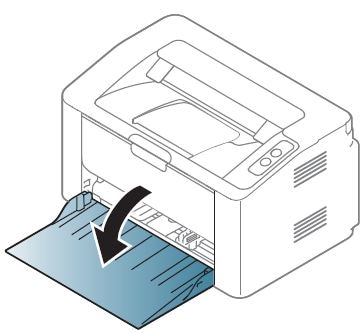
-
Flex or fan the edge of the paper stack to separate the pages before
loading papers.
Figure : Flex or fan paper

-
Adjust the tray size to the media size being loading, see Tray overview. Place the paper with the side to print facing
up, then open the output tray.
Figure : Adjust tray
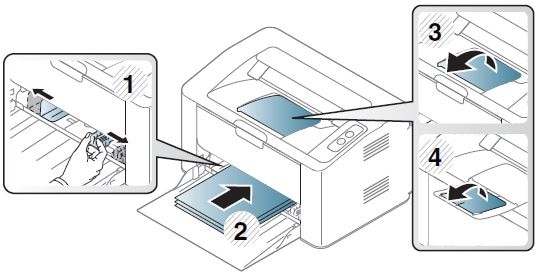
-
Squeeze the paper width guide and slide it to the edge of the paper stack
without causing it to bend.
Figure : Adjust paper guides

note:
- Do not push the paper width guide too far causing the media to warp.
-
Not adjusting the paper width guide might cause paper jams.
Figure : Adjust width guides

-
Do not use a paper with a leading-edge curl, it might cause a paper jam or
the paper can be wrinkled.
Figure : Straight paper

- When printing a document, set the paper type and size for the tray, see Setting the paper size and type.
