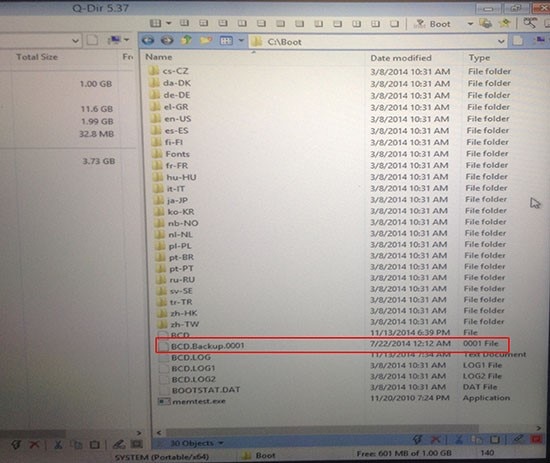For the BCD errors
0xc000000f and
0x00000098 in the DESCRIPTION, this can often be corrected by booting a WinPE drive or attaching the drive to another computer and looking for a backup BCD file on the system. If a BCD.Backup.0001 file is on the system, rename the current BCD file (which does not have an extension) to BCD.BAD, and rename the file BCD.Backup.0001 to BCD without an extension. The BCD file is typically located in the following folder, "C:\Boot" (Assuming the system partition is on the C:\ drive). If the drive is connected to another machine, verify the unencrypted partition's location on the drive before making changes.
NOTE: If you do not have the tools necessary to complete the following procedure, contact HP technical support for the SDWinPEx64.ISO tool and instructions on how to use it to install on a USB Flash Drive.
-
Connect the USB flash drive to the computer.
-
Power on the computer and immediately press
F9.
-
Select
Boot from USB flash drive.
-
Once the computer has booted from the USB flash drive, browse to the main drive's first partition on the computer (usually
C: or
D: ).
-
Go into Administrative command prompt.
-
Enter
Dir /ah to enable hidden files and system files.
-
Go to the boot folder on the computer's first partition.
NOTE: this drive should be unencrypted.
-
Open the partition with the boot folder. Then open the Boot folder.
Figure 5: BCD Folder

-
Look for the file
BCD.Backup.0001 in the Boot folder.
Figure 6: BCD. Backup.0001
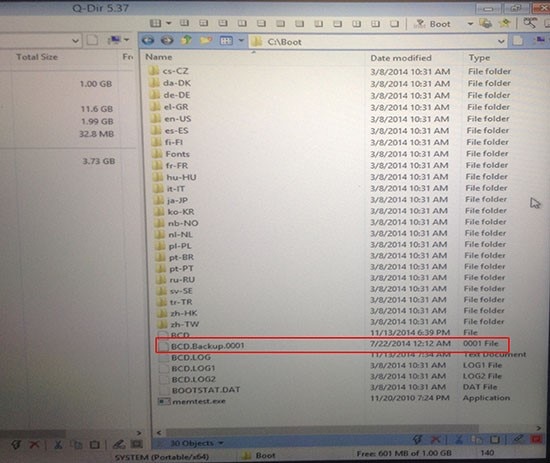
NOTE: If the boot partition is not visible, connect the encrypted drive to another computer as a secondary drive. The files and folders usually will then be available. Once this is done, complete the procedure as detailed below.
-
Rename the
BCD.Backup.0001 to
BCD.
-
If a file is already named
BCD, then rename the pre-existing
BCD file to
BCD.BAD, and the
BCD. Backup.0001 to
BCD.
NOTE: Ignore any other BCD files in the folder
Figure 7: BCD without an extension.

-
If the hard drive was connected to a secondary computer, reconnect it to the original computer and power on the computer.
NOTE: If errors occur when powering on the computer, more steps will be required to link the SD Space and the MBR. At this point you will need to contact HP Technical support for assistance to obtain the
SDWinPE ISO and
SDWMGRecovery utility.
-
If the computer powers on properly, back up the computer's data and update HP Client Security manager and HP Drive Encryption to the latest versions using the following links:
NOTE: HP strongly recommends installing the following upgrades/updates to prevent the issue from recurring.
WARNING: The standard HP warranty does not cover customer data; it is your responsibility to ensure you have a good backup of your important data. HP recommends strongly that you backup you critical data if you don't have a backup first, and then perform the upgrades below.
|
SoftPaq Description
|
Release Notes
|
Download SoftPaq
|
|
For Windows 7,8, and 10
HP Client Security Manager
Version: 8.3.17.2042
Revision: A PASS: 1
|
|
|
|
For Windows 7 only
HP Drive Encryption Software
Version: 8.6.24.53
Revision: A PASS: 1
|
|
|
|
For Windows 8 and 10
HP Drive Encryption Software
Version: 8.6.23.46
Revision: A Pass: 1
|
|
|
If this does not resolve the issue, contact HP Service for more support.