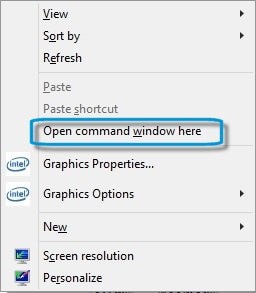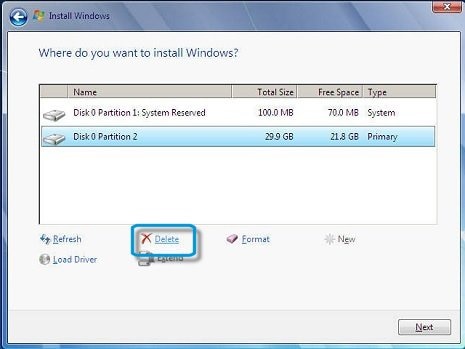The error message Windows cannot be installed to this disk. The selected disk is of the GPT partition style displays.
Figure : Windows cannot be installed to this disk. The selected disk is of the GPT partition style

The computer cannot boot from GPT unless the system board supports the EFI.
Only Windows 7 64-bit and Windows Vista 64-bit on UEFI based systems support GPT.
Select one of the options below to install Windows OS or to concert the hard disk drive to MBR and follow the steps for that section.