This document provides instructions to print a Printer Status Report. You can use this report to view current printer information, cartridge status, and more assistance.
-
Printer information
-
Cartridge status
-
Additional Assistance
Figure : Example Printer Status Report
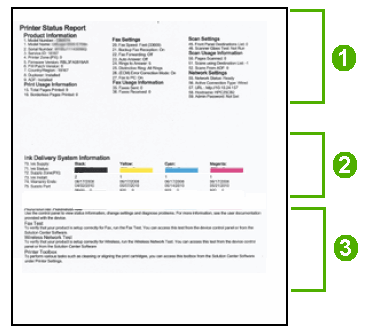
 ).
).
 ) to select
) to select  ), click
), click  ).
).
 ). The Printer Status Report prints.
). The Printer Status Report prints.
