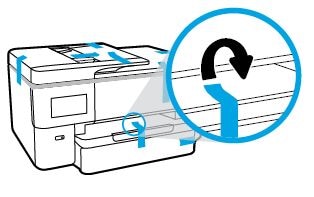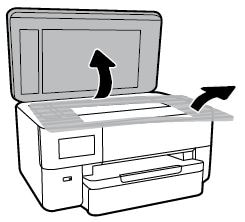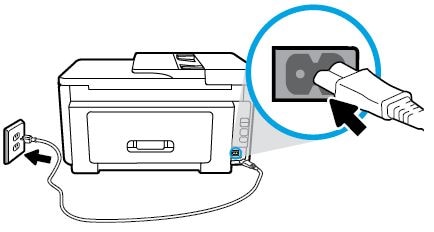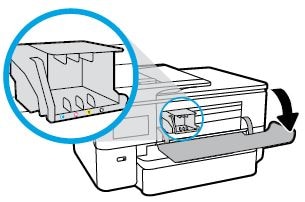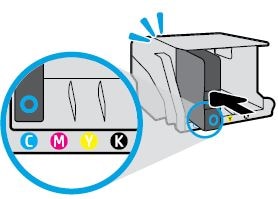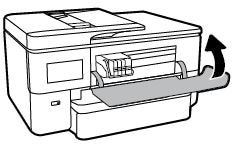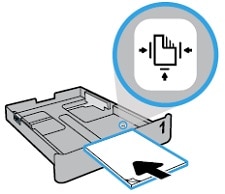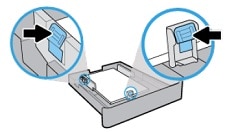This document is for HP OfficeJet Pro 7720 Wide Format All-in-One printers.
To set up a printer for the first time, remove the printer and all packing materials from the box, connect the power cable, set control panel preferences, install the ink cartridges, load paper into the input tray, and then download and install the printer software.
note:If you are looking for the printer software, go to 123.hp.com/OJP7720 to download the print driver.