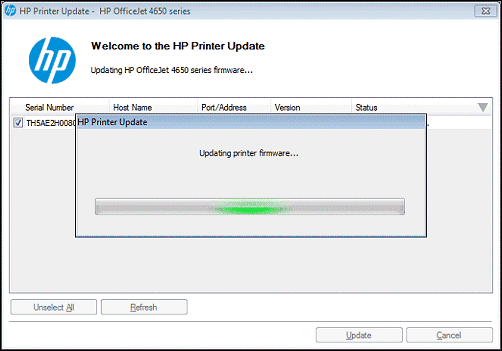This document is for wireless HP printers connecting to Wi-Fi routers/gateways that use Protected Management Frames (PMF).
When attempting to connect the printer to your wireless network, an Invalid Passphrase error displays. The error displays after entering the WPA or WPA2 wireless security passphrase for your printer. If the error displays when a correct passphrase is entered, then the printer firmware might not be compatible with the PMF technology and a firmware updated is needed.