-
On the printer's front panel, select the
 icon, and then select Paper unload > Unload take-up reel.
The printer advances the paper to allow for cutting.
icon, and then select Paper unload > Unload take-up reel.
The printer advances the paper to allow for cutting. -
Lift the loading table to its upright position.Figure : Loading table to upright position
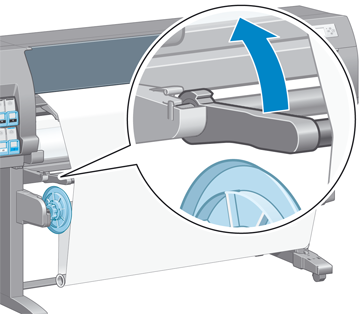
-
Switch the wind-direction switch to the off position. The switch is in the off position when it is centered (in other words, when the switch is neither in position 1 nor position 2).Figure : Wind-direction switch in the off position

-
Remove the loop-shaping core.Figure : Remove the loop-shaping core

-
Use the winding button on the take-up reel motor to wind the excess paper around the take-up reel spindle.Figure : Press winding button on take-up reel motor

-
Press the OK key on the front panel.
-
The printer knows if the type of paper that is loaded is suitable for the automatic paper-cutter. The paper is cut if it is suitable. If the paper is not suitable, cut the paper manually.
note:
The automatic paper-cutter feature is disabled for some of the heaviest paper types, because they can damage the cutter.Figure : Cut the paper manually if the automatic paper-cutter is disabled
-
Use the winding button on the take-up reel motor to wind the remainder of the paper around the take-up reel spindle.Figure : Press winding button on take-up reel motor
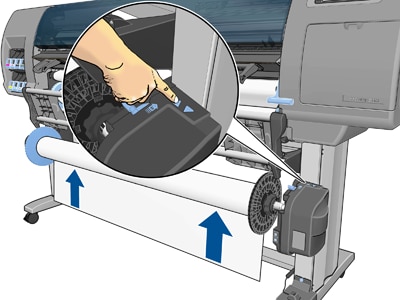
-
Press the OK key on the front panel.The amount of printed paper that is on the take-up reel spindle appears on the front panel.
-
Unlock the take-up reel spindle by pushing the spindle lever to its uppermost position.Figure : Unlock the take-up reel spindle

-
Remove the roll from the printer, pulling out the end on the right side of the printer first. Do not insert your fingers into the spindle supports during the removal process.Figure : Remove the spindle core from the printer

-
To remove the roll from the printer after you have unloaded the take-up reel, see Unload a roll from the printerUnload a roll from the printer.
HP Designjet Z6800 and Z6600 Printer Series - Unload a roll from the take-up reel
Unload a roll from the take-up reel
Enter a topic to search our knowledge library
What can we help you with?
Need Help?
