The printer does not print with paper from Tray 2. Additionally, if Tray 1 is set as the default tray, when it runs out of paper the printer does not continue to print with paper from Tray 2.
HP Officejet Pro 8600 e-All-in-One Printer Series (N911) - The Printer Does Not Pick Up Paper From Tray 2, or Tray 2 Is Not Recognized
Issue
Solution
Follow the steps in this document to open your printer software, and then enable printing from Tray 2.
Step one: Remove and reinstall the Tray 2 paper tray
-
Press the Power button to turn off the printer.
-
Unplug the power cord from the electrical outlet.
-
Grasp the underside of the paper tray in Tray 2, and then pull it out from the printer.Figure : Remove the Tray 2 paper tray

-
Reinstall the paper tray into the printer. Push the tray forward until it stops to close it.Figure : Reinstall the paper tray
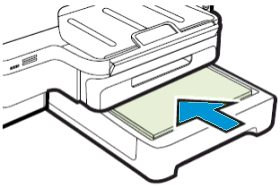
Step two: Remove and reinstall Tray 2
-
Gently lift the printer off of Tray 2.Figure : Remove Tray 2
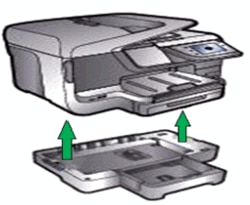
-
Gently lower the printer back onto Tray 2.
caution:
Keep your fingers and hands clear of the bottom of the printer.Figure : Reinstall Tray 2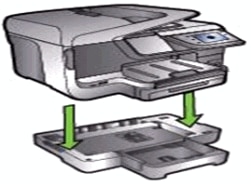
-
Plug the power cord back into the electrical outlet.
-
Press the Power button to turn on the printer.
Step three: Enable Tray 2 in the printer software
Follow these steps to open your printer’s software and enable printing from Tray 2.
Enter a topic to search our knowledge library
What can we help you with?
Need Help?
 ), and then select
), and then select  ), and then click
), and then click  ) for your printer, and then click or tap
) for your printer, and then click or tap  ), and then click
), and then click 