This document describes how to disable cutter assembly's automatic cutting feature when printing on roll media.
HP Designjet 70/90/110plus/111/130 Series - How to Continuously Print on Roll Media Without the Cutter Automatically Cutting After Every Print
Issue
Solution
To resolve this issue, complete the following steps:
-
Open the Printing Preferences window of the HP Designjet printer driver either from the application or from the Printers folder (from Start go to Control Panel).
note:
Changing the driver settings in an application will only affect the settings within the application whereas changing the settings in the printers folder will affect all the applications by default.
-
Click Advanced Paper Settings button on the left bottom:
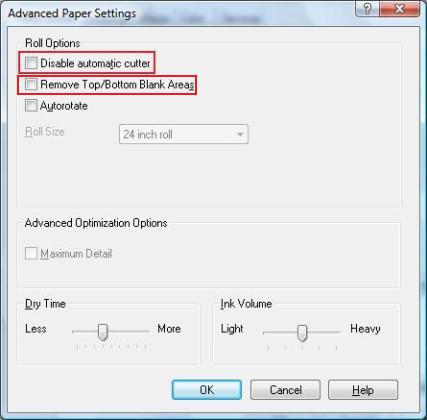
-
Put a check for Disable Automatic Cutter so that the cutter assembly does not cut the roll media after every print.
note:
If Top/Bottom Blank Areas are to be removed, put a check on Remove Top/Bottom Blank Areas:
-
Click OK on the Advanced Paper Settings and Printing Preferences windows.
note:
When required, the roll media can still be cut by using either of the following methods:- By manually moving the cutter assembly on the unit physically from left to right (this method is not recommended for photo media).
- By removing the check for Disable Automatic Cutter (follow steps 1 and 2) in the last print page of the print job. This will enable the automatic cutting feature of printer's cutter assembly.
Enter a topic to search our knowledge library
What can we help you with?
Need Help?
