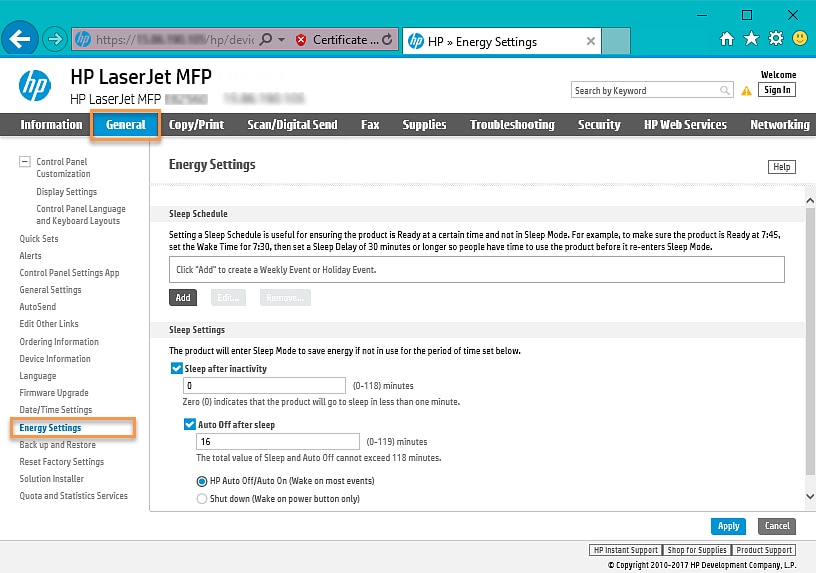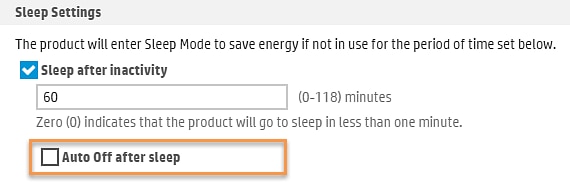USB badge reader not working, USB errors, and other performance issues occur after the printer wakes from sleep mode when the Auto Off after sleep setting is enabled on an HP LaserJet Enterprise or HP PageWide Enterprise printer that has a USB badge reader accessory installed. The following symptoms might be seen:
-
USB badge readers not working until after the printer is rebooted
-
USB errors after the device wakes from sleep mode
-
Printer starting to sleep and then waking and initializing itself
-
Printer unexpectedly wakes from sleep or hibernate mode
-
Printer sleep or hibernate mode not working as expected
-
61.WX.YZ error displays on the control panel of an HP PageWide Enterprise model