
The front panel is located on the front right of the printer. It gives you complete control of your printer: from the front panel, you can print, view information about the printer, change printer settings, perform calibrations and tests, and so on. The front panel also displays alerts (warning and error messages) when necessary. Information about specific uses of the front panel can be found throughout this guide.

-
A Hi-Speed USB host port, intended for connecting a USB flash drive, which can provide files to be printed. When a USB flash drive is inserted, a USB icon
 is displayed on the front panel's home screen.
is displayed on the front panel's home screen.
-
The front panel itself: a touch-sensitive screen with a graphical user interface.
-
Loudspeakers.
-
The Power key, with which you can turn the printer on or off. The key is illuminated when the printer is on. It flashes when the printer is in sleep mode.
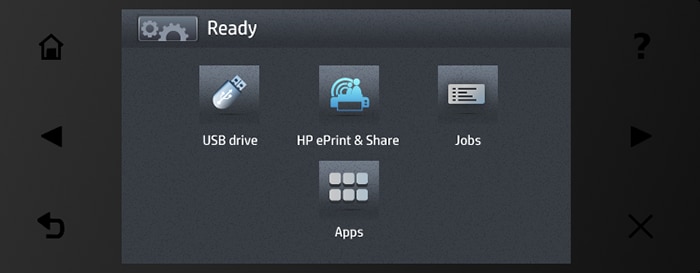
The front panel has a large central area to display dynamic information and icons. On the left and right sides you can see up to six fixed icons at different times. Normally they are not all displayed at the same time.
Left and right fixed icons
-
Press
 to return to the home screen.
to return to the home screen.
-
Press
 to view help about the current screen.
to view help about the current screen.
-
Press
 to go to the previous item.
to go to the previous item.
-
Press
 to go to the next item.
to go to the next item.
-
Press
 to go back to the previous screen. This does not discard any changes made in the current screen.
to go back to the previous screen. This does not discard any changes made in the current screen.
-
Press
 to cancel the current process.
to cancel the current process.
Home screen dynamic icons
The following items are displayed only on the home screen.
-
Press
 to reach the information screen, where you can view information about printer status, change printer settings, or initiate actions such as loading paper or replacing ink supplies.
to reach the information screen, where you can view information about printer status, change printer settings, or initiate actions such as loading paper or replacing ink supplies.
-
To the right of the above button is a message showing the printer status or the most important current alert.
-
Press
 to print a file from a USB flash drive. See Printing.
to print a file from a USB flash drive. See Printing.
-
Press
 to print from your HP Designjet ePrint & Share account. See Print from HP Designjet ePrint & Share using the printer’s front panel.
to print from your HP Designjet ePrint & Share account. See Print from HP Designjet ePrint & Share using the printer’s front panel.
-
Press
 to view and manage the job queue. A smaller warning icon appears if there are jobs on hold. See Job queue management (T920 PS and T1500 series).
to view and manage the job queue. A smaller warning icon appears if there are jobs on hold. See Job queue management (T920 PS and T1500 series).
-
Press
 to view information about the USB flash drive. This icon appears only when a USB flash drive is inserted.
to view information about the USB flash drive. This icon appears only when a USB flash drive is inserted.
-
Press
 to access available applications. See http://www.hp.com/go/designjeteprinters. This icon appears only when one or more applications are installed.
to access available applications. See http://www.hp.com/go/designjeteprinters. This icon appears only when one or more applications are installed.
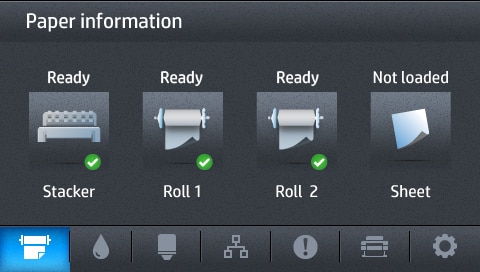
 for information about the paper status.
for information about the paper status.
 for information about the ink cartridge status.
for information about the ink cartridge status.
 for information about the printhead status.
for information about the printhead status.
 for information about the network status.
for information about the network status.
 for a list of alerts.
for a list of alerts.
 for information about the printer.
for information about the printer.
 to view and change printer settings.
to view and change printer settings.
