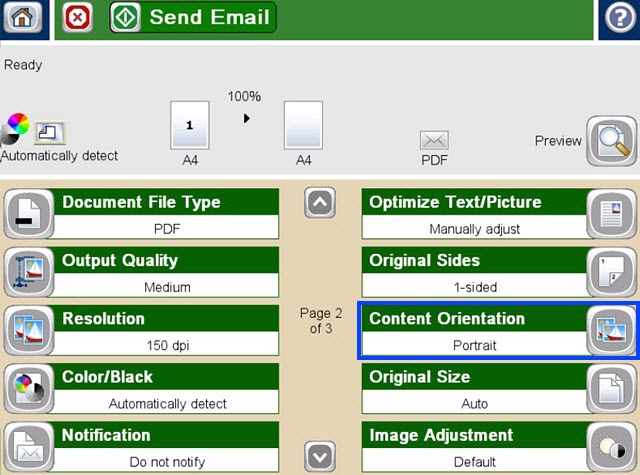Use this document to learn how to scan with either portrait or landscape orientation on an HP LaserJet Enterprise MFP or HP OfficeJet Enterprise MFP.
Typically, Automatically Detect is set as the default to automatically select either portrait or landscape orientation depending on the original placed on the scanner.
-
Portrait orientation when the short edge of the page is placed on the top.
-
Landscape orientation when the long edge of the page is placed on the top.