HP LaserJet Enterprise M4555 MFP Printers - 13.B2.FF Error
Issue:
A 13.B2.FF paper jam error appears on the control panel when paper is jammed in the top of the printer.
Solution
Check the printer for jammed paper and clear the jam, if needed.
Step one: Clear jams in the top of the printer
- Turn the printer off.
-
Pull the top cover release lever to open the top cover.
Figure : Open the top cover

-
Remove any jammed sheets that are visible in the print cartridge area.
Figure : Remove jammed paper

-
If no jammed paper is visible, remove the print cartridge, and then remove the any jammed paper in the paper path.

-
If jammed paper is visible under the registration shield use the green lever to raise the shield, and then clear the jam by gently pulling the paper straight out.
Figure : Remove jammed paper

-
Lower the shield, reinstall the print cartridge, and then close the top cover.Figure : Install the print cartridge
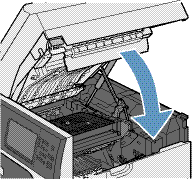
Step two: Clear jams in the right door
-
Open the right door.
Figure : Open right door

-
Gently pull the paper out of the pickup area.
Figure : Remove jammed paper

-
Close the right door.
Figure : Close right door

- Turn the printer on.
Step three: Contact HP
If the issue continues, contact HP technical support to perform more complex troubleshooting steps.
Enter a topic to search our knowledge library
What can we help you with?
Need Help?
