Step 1: Download and Install Microsoft Hotfix
The PCL XL errors occur because of an issue in the new Unidrv.dll (6.0.5824.16384) file that is installed when the .NET Framework 3.0 is installed.
A supported hotfix is available from Microsoft:
For Windows XP and Server 2003, see http://support.microsoft.com/kb/948046 for more information.
For Windows Vista and Server 2008, see http://support.microsoft.com/kb/948349 for more information.
Monitor whether PCL XL errors are eliminated. If not, proceed with below step.
Step 2: Change Driver Settings
Changing some settings in the P2050 PCL 6 driver can help reduce PCL XL errors. The first recommendation is change Print Data Optimization to Optimize for Text and Vector.
If PCL XL errors persist, change TrueType Font to Download as Softfont and Send True Type as Bitmap to Enabled.
Figure : Printing Preferences

Monitor whether PCL XL errors are eliminated. If not, proceed with below steps.
Additional Troubleshooting Steps
Most incidents of PCL XL errors can be resolved by abovementioned steps. Below additional steps are trialed in real-life customer cases and are recommended to use when appropriate.
Firstly, for USB-connected printer, make sure the USB cable is of good quality and preferably less than two meters long.
Secondly, reduce print quality (resolution) to 600 dpi as shown below.
Figure : Printing Preferences
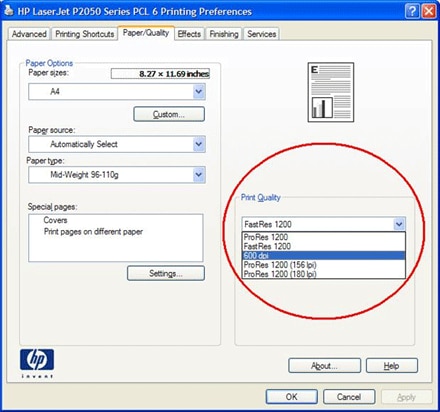
Lastly, switch to another driver. The recommended driver to use is Universal Print Driver PostScript. Customer should go to www.hp.com/go/upd to download the latest package.
