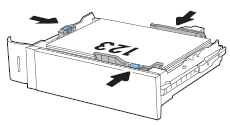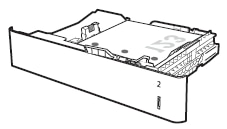The following information describes how to load paper into Tray 2 and the optional 550-sheet trays. These trays hold up to 550 sheets of 75 g/m2 (20 lb) paper.
Figure : Tray 2 location

In addition to the instructions provided in this document, you can view the following video of how to load paper in Tray 2 and in the 550-sheet trays:
note:The procedure to load paper for the 550-sheet trays is the same as for Tray 2. Only Tray 2 is shown here.
-
Open the tray.
note:
Do not open this tray while it is in use.Figure : Open the tray
-
Expand the paper-length and paper-width guides by squeezing the blue adjustment latches and sliding the guides to the size of the paper being used.Figure : Expand the paper guides

-
Load paper into the tray. Check the paper to verify the guides touch the stack, but do not bend it. For information about how to orient the paper, see the Tray 2 and the 550-sheet trays paper orientation section below.
note:
To prevent jams, do not overfill the tray. Be sure that the top of the stack is below the tray full indicator.note:
If the tray is not adjusted correctly, an error message might display during printing, or the paper might jam.Figure : Load paper and adjust the paper guides to touch the stack of paper
-
Close the tray.Figure : Close the tray

-
The tray configuration message displays on the printer control panel.
-
Touch the OK button to accept the detected type and size, or touch the Modify button to choose a different paper size or type.For custom-size paper, specify the X and Y dimensions for the paper when the prompt displays on the printer control panel.Figure : X and Y dimensions
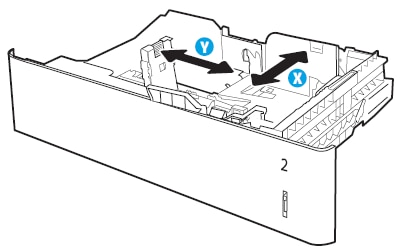
-
Select the correct type and size, and then touch the OK button.