The following information describes how to load paper into Tray 2 and the optional 550-sheet trays. These trays hold up to 550 sheets of 75 g/m2 paper.
note:The procedure to load paper for the 550-sheet trays is the same as for Tray 2. Only Tray 2 is shown here.
note:The paper guides may be locked before use and may not be adjustable.
caution:Do not extend more than one paper tray at a time.
-
Open the tray.
note:
Do not open this tray while it is in use.Figure : Open the tray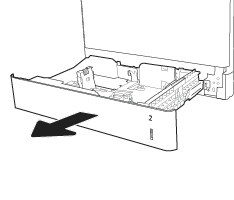
-
Before loading paper, adjust the paper-width guides by squeezing the blue adjustment latches and sliding the guides to the size of the paper being used.Figure : Adjust the guides
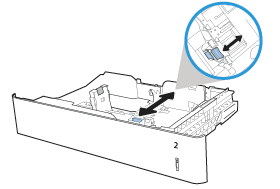
-
Adjust the paper-length guide by squeezing the adjustment latch and sliding the guide to the size of the paper being used.Figure : Adjustment latch being moved

-
Load paper into the tray. Check the paper to verify the guides lightly touch the stack, but do not bend it. For information about how to orient the paper, see the Tray 2 and the 550-sheet trays paper orientation section below.
note:
Do not adjust the paper guides tightly against the paper stack. Adjust them to the indentations or markings in the tray.note:
To prevent jams, adjust the paper guides to the correct size and do not overfill the tray. Be sure that the top of the stack is below the tray full indicator.Figure : Load paper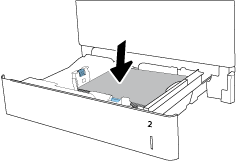
-
Close the tray.Figure : Close the tray
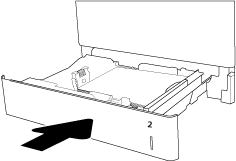
-
The tray configuration message displays on the printer control panel.
-
Select the OK button to accept the detected type and size, or select the Modify button to choose a different paper size or type.For custom-size paper, specify the X and Y dimensions for the paper when the prompt displays on the printer control panel.Figure : X and Y dimensions
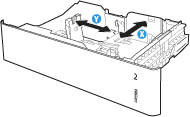
-
Select the correct type and size, and then select the OK button.




