A new scanner’s software functionality (Scan-to-USB) has been introduced with the recent release of the new scanner’s software DVD 15. From this release onwards, it will be possible for customers to scan files directly to USB pen drives.
With the recent release of the new scanner’s DVD software 15, a new functionality for the HP scanners family has been enabled: Scan to USB. Using the USB port available (see picture below) in the scanners Touchscreen, it is now possible for customers to scan directly or copy files from the Touchscreen to a USB pen drive or portable HDD.
Figure : Image showing the location of the USB port available in the bottom side of the scanner’s panel PC and how to connect a USB pen drive or device for use.

Figure : Image showing the location, how to connect and use a USB pen drive or device.
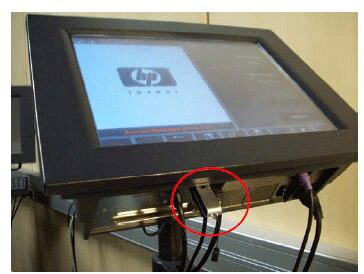
Recommendations to customers that want to use the “scan to USB” functionality:
Perform the following steps in order to use the new scan to USB feature:
-
If you have not already upgrade the scanners software to the new SW 15 release that it is available through the product’s hp.com website.
-
Remove the plastic cover from the USB connector, located underneath the touchscreen.
-
We recommend that you first scan to the Touchscreen’s HDD and then copy the files into the USB device, since the process will be faster and customer can avoid unexpected capacity overloading in the USB device.
New functionalities that customers will be able to perform:
Customers will now be able to perform the following:
-
Scan directly to a USB device
-
Copy files from Touchscreen (D:\Images folder) to USB device
-
Copy files from USB device to Touchscreen (D:\Images folder)
-
Print a file directly from a USB device
Possible error messages when scanning to USB drivers:
Customers could face the following warning/error messages in the scanners Touchscreen when using the new feature:
-
Error 52-7: Unable to write to the device: This message may appear if the customer is scanning a job directly to the USB device and they are creating a file bigger than the device’s capacity. The Touchscreen will display this message, the job will be cancelled. but the system will continue to be ready for another job.
-
Error -0055: Unable to copy the folder D:\Images...: This message may be displayed if they are trying to copy a file (or several files) to the USB device and the maximum device capacity has been exceeded. The Touchscreen will display this message, the job will be cancelled. but the system will continue to be ready for another job.
-
Error 57-46: Unable to add file f:\...: Please check that the file is valid, this message will be displayed if the customer is trying to print a PDF file that has not been generated through the scanners touchscreen software (not supported). The Touchscreen will display this message, the job will be cancelled. but the system will continue to be ready for another job.
