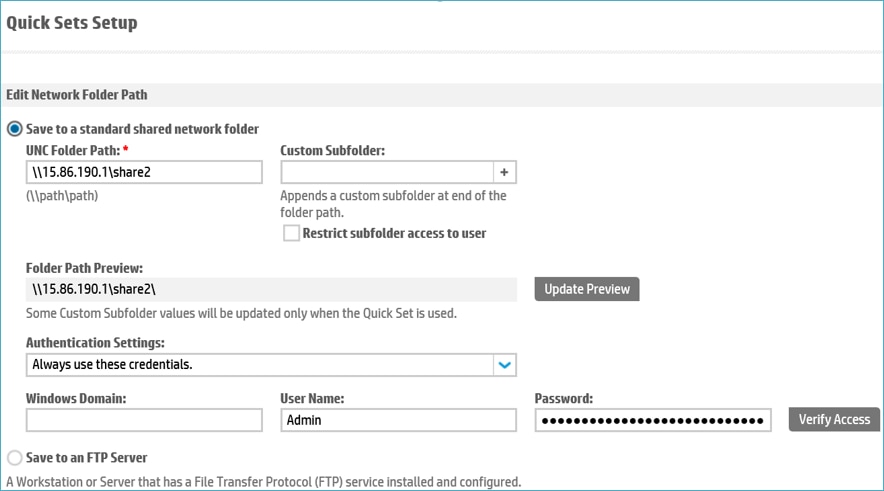An error message "The network folder path specified does not exist." displays on the control panel of an HP LaserJet Enterprise Multifunction Printer (MFP) in the following conditions:
-
when a Multifunction Printer is running a firmware FutureSmart Bundle version from 4.8.1 to 4.9.1,
-
when using the Scan to Network Folder function,
-
when the folder path in the Quick Sets specifies a "personal shared folder" or “private folder”, and
-
when the DNS services are not running on the network (or, DNS responds “no such name” for a DNS host record (simple “A” record) query of the hostname).
note:A “private folder” is a folder being shared from a network computer that is not joined to a domain. Usually an IP address is used in the folder path (\\15.86.190.1\share2, for example), or it can include a simple hostname (\\filestore\share2, for example).A hostname that includes a domain name (i.e. a “fully qualified” domain name (FQDN)) does not qualify as a private folder. For example, \\filestore.acme.com\share2 would indicate a host called “filestore” that is a member of the domain “acme.com”. As the hostname is on a domain-joined computer, it does not qualify as a “private folder”.