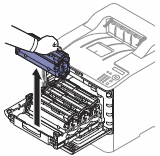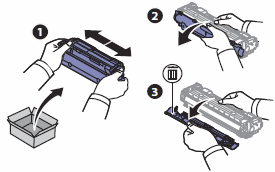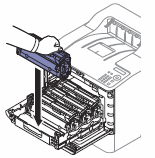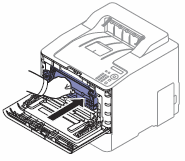This document explains how to replace the toner cartridge.
The printer uses four colors and has a different toner cartridge for each color: yellow (Y), magenta (M), cyan (C), and black (K).
-
The status LED and the toner-related message on the display indicate when each individual toner cartridges should be replaced.
-
The computer's Samsung Printing Status program window appears on the computer and displays which color cartridge is empty on toner, see Using Samsung Printer Status.
Check the type of the toner cartridge for your machine, see Available supplies.
note:
caution: