This document provides information about settings available in HP Smart Document Scan Software.
HP Scanjet 7000/5000 Sheet-Feed Scanner - Settings Available in the HP Smart Document Scan Software (SDSS)
Information
Details
Install the scanner software, connect the scanner and then open the HP Smart Document Scan Software (SDSS) icon on the desktop.
In the main window, you can check the scanner model.

Click a profile name (for example Fast B&W scan to a PDF file), then select the Scan Source (such as Simplex or Duplex), and then click Scan.
To change any setting in the profile, select the profile name (for example Fast B&W scan to a PDF file), and then click Edit.
Five tabs are available under Edit (Profile, Layout, Scan, Process, and Destination):
-
Check the settings under the Profile tab:
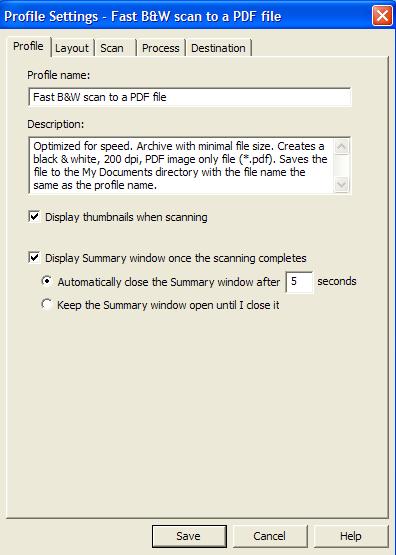
-
Check the settings under Layout:
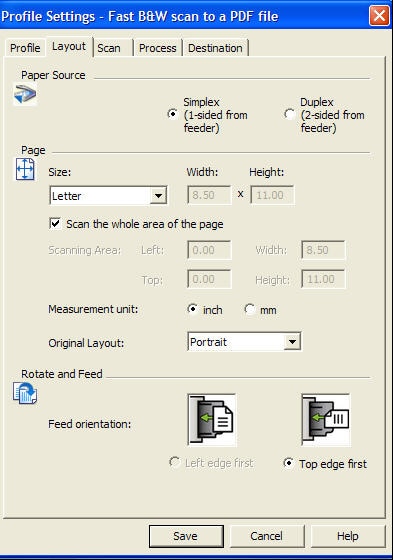
-
Check the settings under Scan:
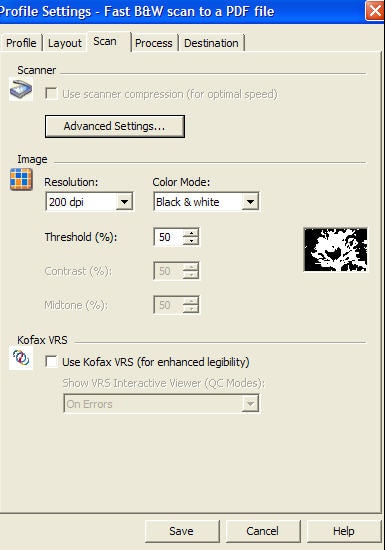 When using Kofax VRS options, place a check mark for Use Kofax VRS (for enhanced legibility).Check Advanced Settings under the Scan tab.Four tabs are available under Advanced Settings: Main, More, Color Dropout, About:
When using Kofax VRS options, place a check mark for Use Kofax VRS (for enhanced legibility).Check Advanced Settings under the Scan tab.Four tabs are available under Advanced Settings: Main, More, Color Dropout, About:-
The Main tab:

-
The More tab:
 Under the More tab, you can enable the Multifeed (Multipick) Detection option.
Under the More tab, you can enable the Multifeed (Multipick) Detection option. -
The Color Dropout tab:
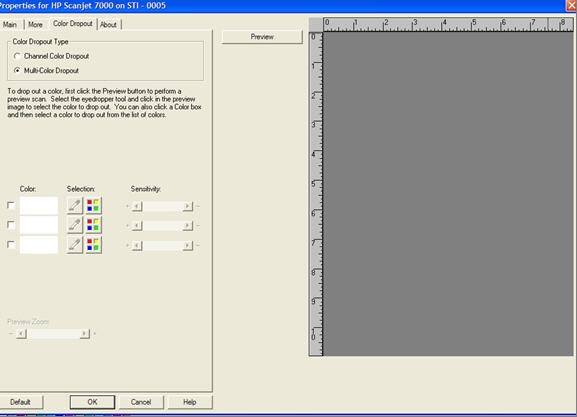 You can filter out colors (red, green, or blue) under the Color Dropout tab.
You can filter out colors (red, green, or blue) under the Color Dropout tab. -
The About tab:
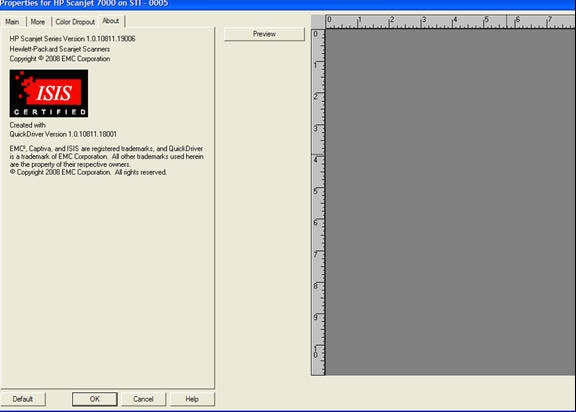
-
-
The Process tab:
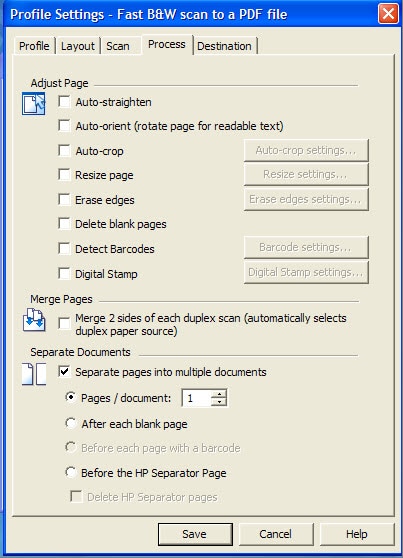 Auto-straighten helps to straighten the scanned document/picture.Auto-crop helps to crop the scanned documents/pictures automatically.Erase edges allows the user to specify how much each edge (top, right, bottom, left) will be filled with white. It may also allow the user to specify one fill value to apply to all four edges. The fill amount may be specified in mm, inch, or pixels.Delete blank pages will delete the blank pages automatically once the option is checked.Additional batch separation using a unique barcode is also possible. Use an HP-unique Separator Page for separation. Ship the file with a Separator Page.You can adjust the size of thumbnails (Preview Pages): use the slider on the Scan Progress window. Images are not regenerated so when the page is scaled, image quality degrades.Digital Stamp is a profile option to specify string, placement, date, time and counter on the page. Information is stamped onto the scanned image by SDSS.Simple document merge can be achieved by merging the two sides of a duplex scan into one image. If the user selects a duplex scan when editing a profile, Document Merge will become available. SDSS will scan duplex and merge the right edge of the front side to the left edge of the back side and displays and processes a double-wide image.
Auto-straighten helps to straighten the scanned document/picture.Auto-crop helps to crop the scanned documents/pictures automatically.Erase edges allows the user to specify how much each edge (top, right, bottom, left) will be filled with white. It may also allow the user to specify one fill value to apply to all four edges. The fill amount may be specified in mm, inch, or pixels.Delete blank pages will delete the blank pages automatically once the option is checked.Additional batch separation using a unique barcode is also possible. Use an HP-unique Separator Page for separation. Ship the file with a Separator Page.You can adjust the size of thumbnails (Preview Pages): use the slider on the Scan Progress window. Images are not regenerated so when the page is scaled, image quality degrades.Digital Stamp is a profile option to specify string, placement, date, time and counter on the page. Information is stamped onto the scanned image by SDSS.Simple document merge can be achieved by merging the two sides of a duplex scan into one image. If the user selects a duplex scan when editing a profile, Document Merge will become available. SDSS will scan duplex and merge the right edge of the front side to the left edge of the back side and displays and processes a double-wide image. -
The Destination tab:
 Select the desired destination under Destination folder.
Select the desired destination under Destination folder.
After you set the required settings, click Scan to complete the scanning.
Ingrese un tema para buscar en nuestra biblioteca de conocimientos
¿Con qué podemos ayudarle?
¿Necesita ayuda?
