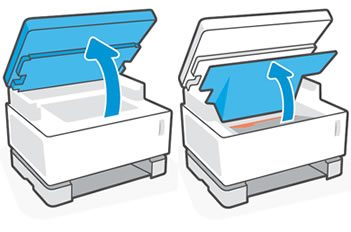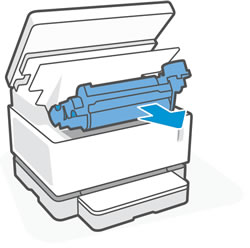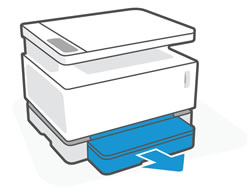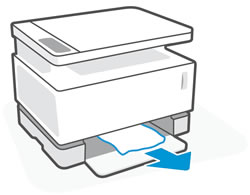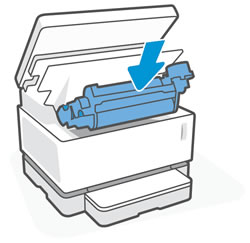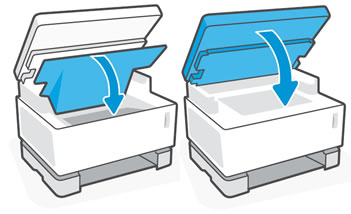This document is for HP Neverstop Laser MFP 1200a, 1200n, 1200nw, 1200w, 1201n, 1202nw, and 1202w printers.
After you send a print job, a Paper Jam in Tray or Paper Jam in Fuser message displays in the printer software or HP Smart app, and one of the following errors displays on the printer control panel. Each error indicates a location in the printer where a paper jam occurred.
-
The Attention light
 blinks, the Paper light
blinks, the Paper light  and Resume light
and Resume light  are on, and the control panel character display alternates between Er and 04. This indicates a paper jam in the Input tray area.
are on, and the control panel character display alternates between Er and 04. This indicates a paper jam in the Input tray area.
-
The Attention light
 blinks, the Paper light is on
blinks, the Paper light is on  , and the control panel character display alternates between Er and 05. This indicates a paper jam in the Imaging drum area.
, and the control panel character display alternates between Er and 05. This indicates a paper jam in the Imaging drum area.
note:Paper jams can be real or false. The printer might report a paper jam even when there is no jammed paper. The following steps apply to both real and false paper jams.