The following information describes how to clear a staple jam in the HP Stapling Mailbox. When a jam occurs, the control panel displays a message and an animation that assists in clearing the jam.
-
13.89.XX Stapler/Stacker Jam
-
Open the stapler door.Figure : Open the stapler door
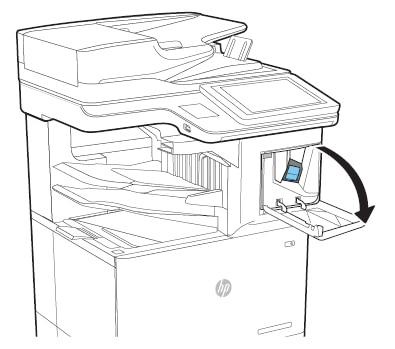
-
Pull the colored handle on the staple cartridge, and then pull the staple cartridge straight out.Figure : Remove the staple cartridge
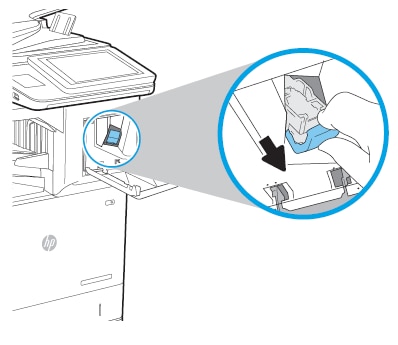
-
Lift up on the small lever at the back of the staple cartridge.Figure : Lift up the lever on the staple cartridge
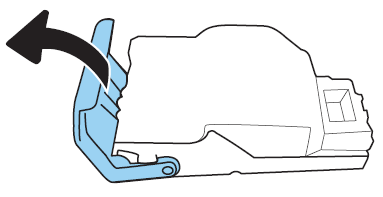
-
Remove any jammed staples from inside the staple cartridge.
-
Close the lever at the back of the staple cartridge. Be sure that it snaps into place.Figure : Close the lever
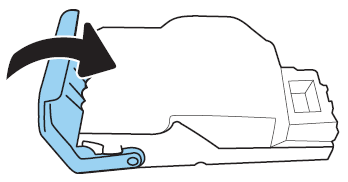
-
Reinsert the staple cartridge into the stapler and press the colored handle toward the printer until it snaps into place.Figure : Reinsert the staple cartridge
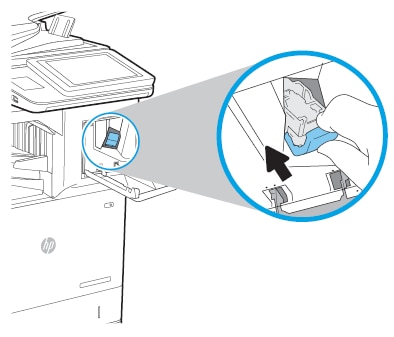
-
Close the stapler door.Figure : Close the stapler door
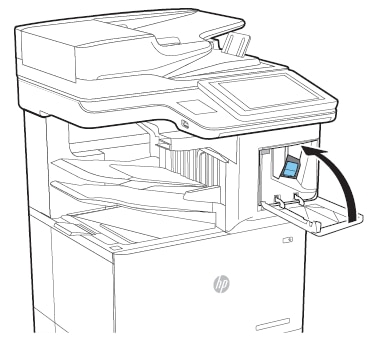
-
If the error persists, contact your HP-authorized service or support provider, or contact HP support at www.hp.com/go/contactHP.

